There are 3 types of social trading investment accounts in MondFX. These 3 accounts are: PAMM, MAM and Copy Trade. PAMM account is a type of social trading account for people who like to benefit from the trades of a more professional trader. Such an account can be suitable for people who have less knowledge about trading. In the PAMM account, investors can enter their balance into another trader’s account, then if the trader makes any transaction, the transaction is automatically applied to other investors.
You can compare the types of social trading accounts through the following table:
Account | balance | Transfer funds to the trader's account | View transactions | Possibility of instant withdrawal | The possibility of trading | Minimum deposit amount | Remaining capital in the investor's account | Ability to view transaction history | Ability to edit transactions |
MAM | × | × | relative to the trader's account | × | |||||
PMM | × | ×* | × | 1$ | × | × | × | ||
Copy Trading | × | relative to the trader's account |
Steps to open a PAMM account as a trader:
First, log into your account at my.mondfx.com.
Note: Currently, to use social trading accounts, you must use the old user interface of the site.
Click on the PAMM button from the left menu.
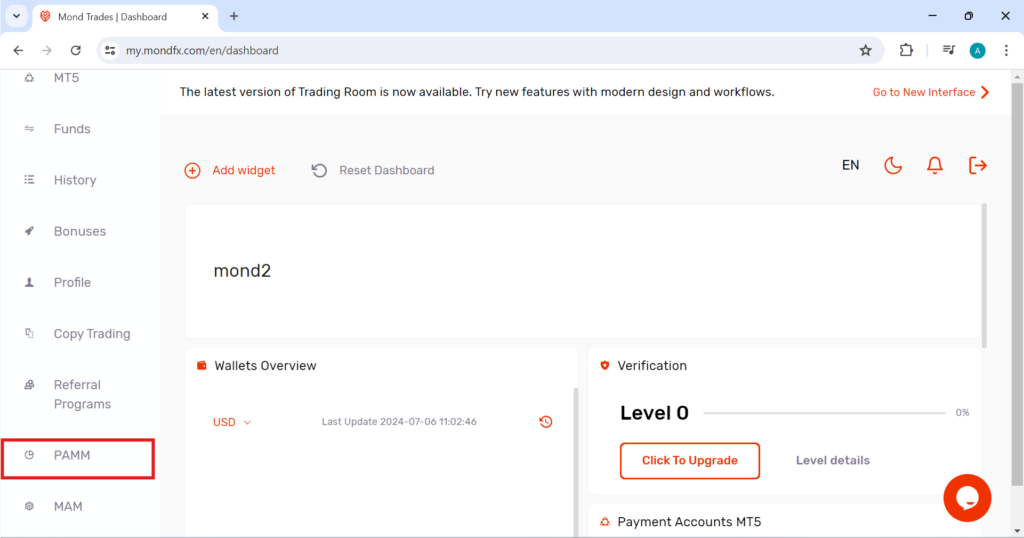
Click on the My Accounts section.
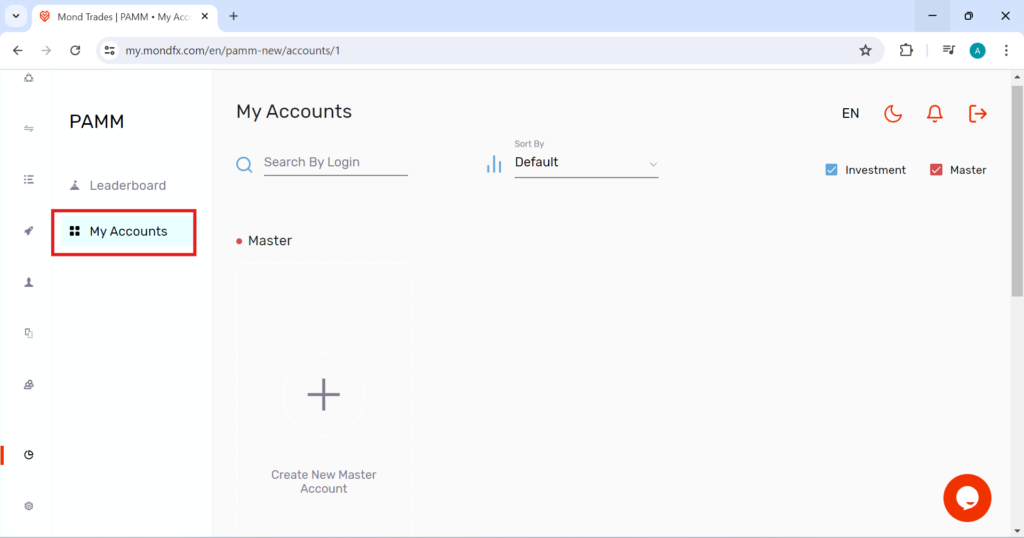
Click on Create New Master Account.
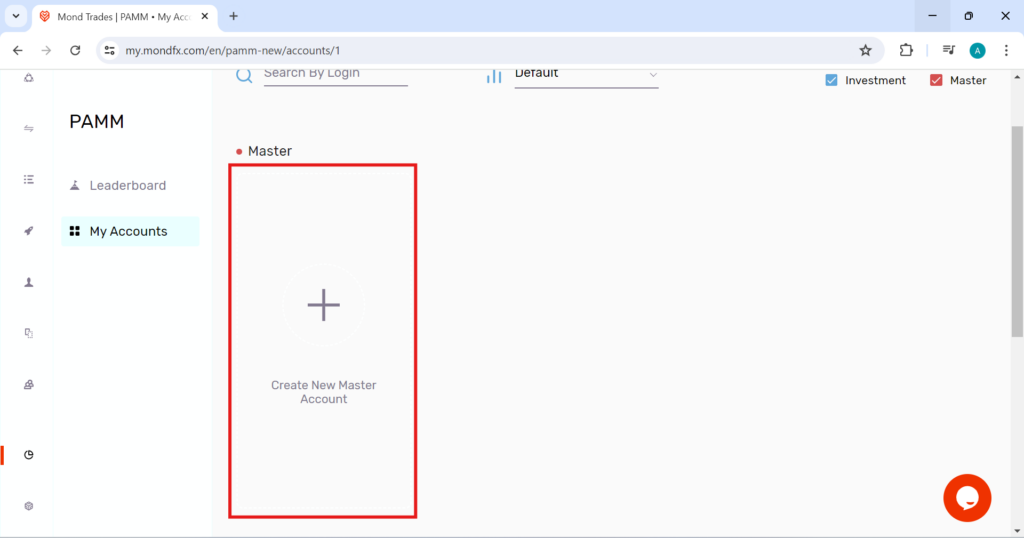
In the opened menu, enter the values as requested.
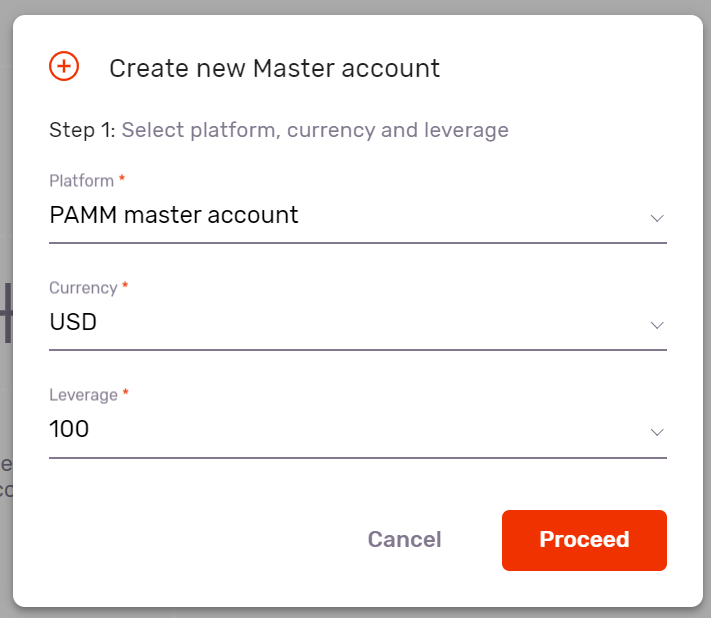
After specifying the desired values, click on the Proceed button.
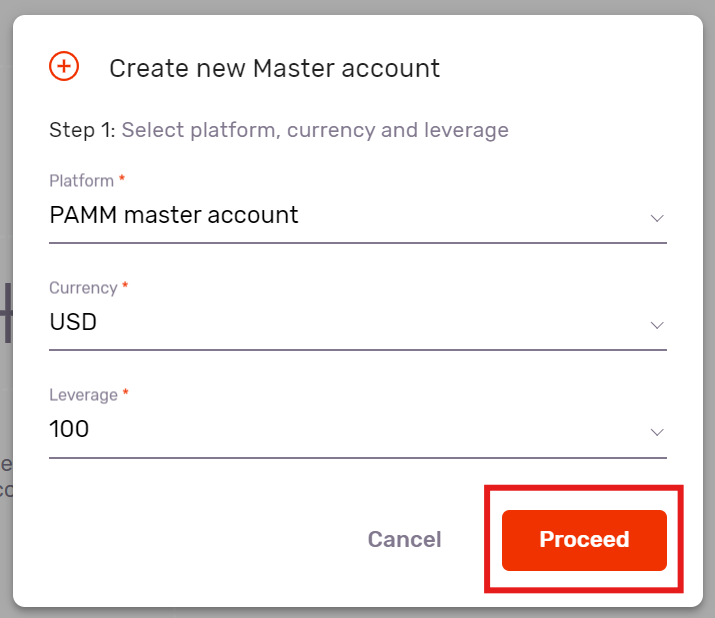
Then you will see the following message, Account is being created, please wait.

Then you will see the following menu, enter the required values as below (you can ignore this step by clicking on the Skip button and change this part if you want in the future through the settings)
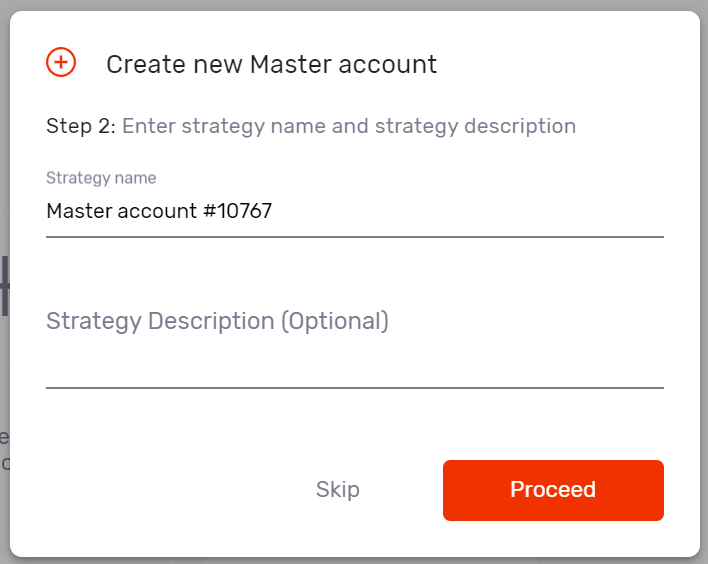
Then go to the next step by clicking the Proceed button.
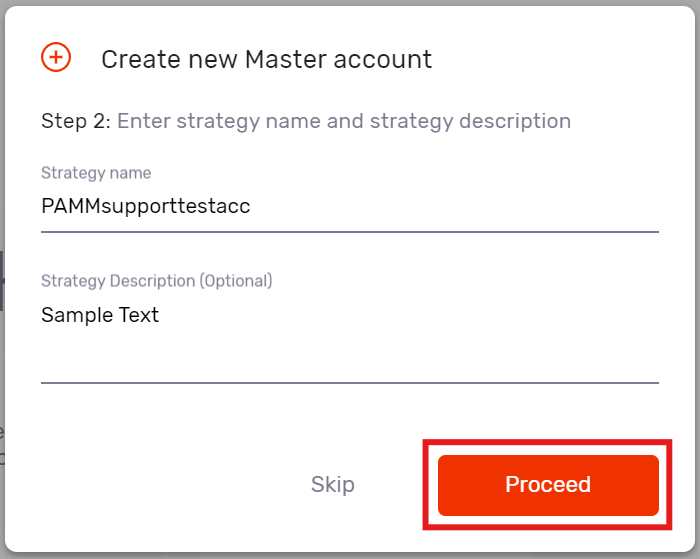
Enter the desired values in the next step menu.
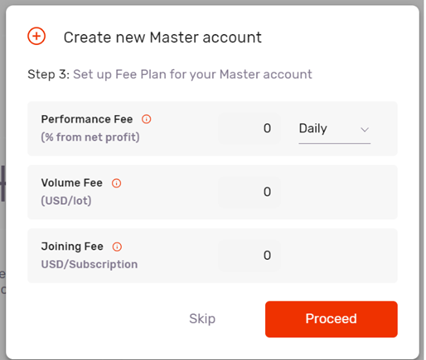
Go to the next step by clicking the Proceed button.
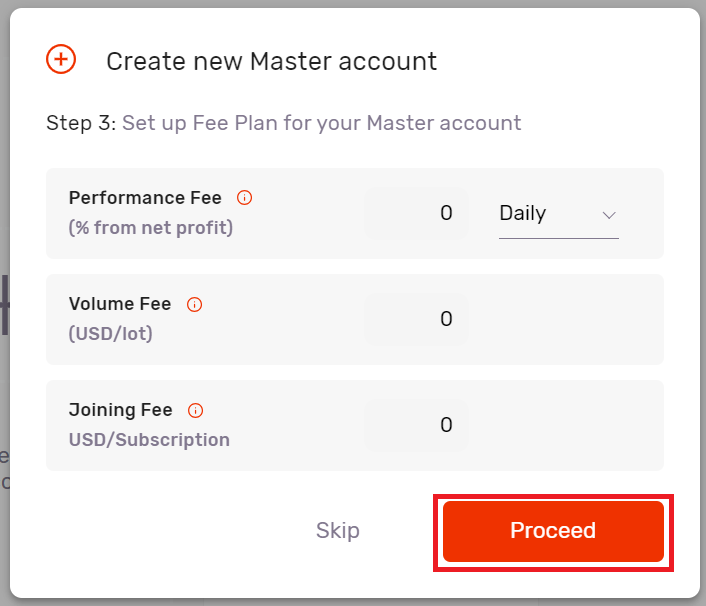
Enter the desired values in the opened menu.
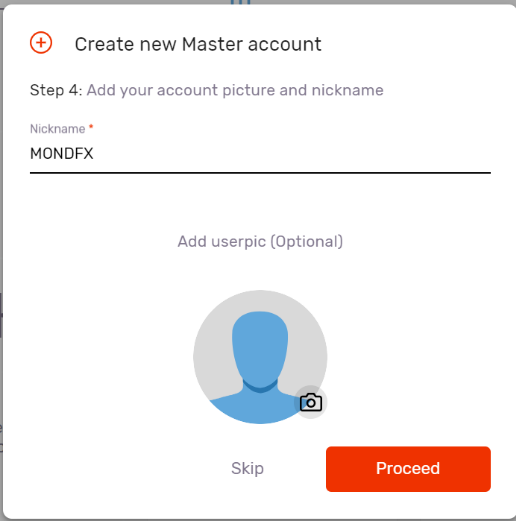
Go to the next step by clicking the Proceed button.
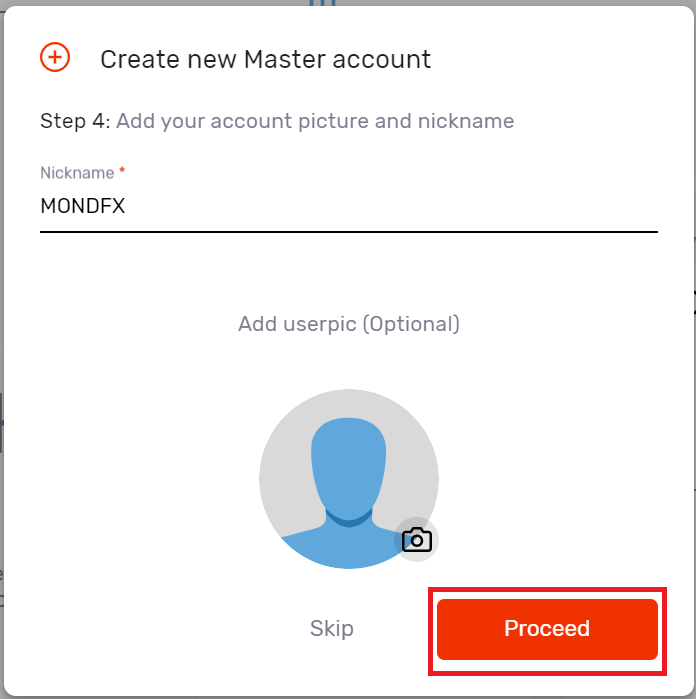
Go to the next step by clicking the Proceed button.
Then you will see the following page.
On this page, a message based on the successful opening of the trading account (Master) will be displayed for you. In MundFX, every time you open a trading account, an investment account is automatically opened, which you can use to invest in your account or others (for example, you can use your trading account Connect to your investment account or connect to someone else’s trading account.)
Through this page, you can make a deposit to the investment account that was automatically created for you. It is recommended to click on the Close button at this stage and if you want to make a deposit, do it from the Transfer section of the site located in fund.
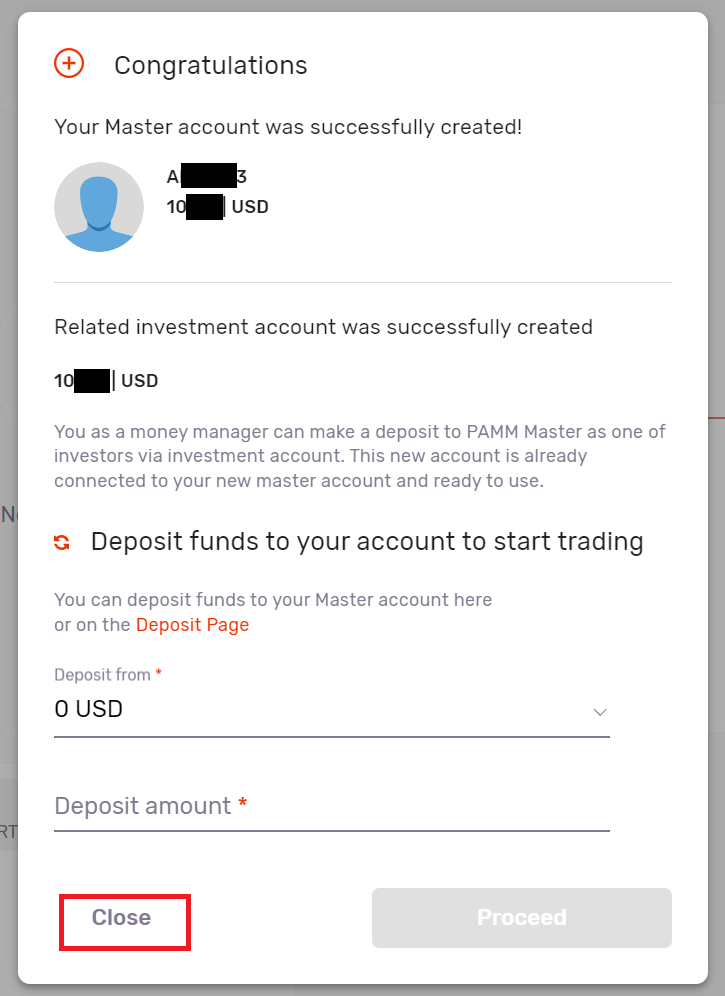
The mentioned menu is explained in the image below.
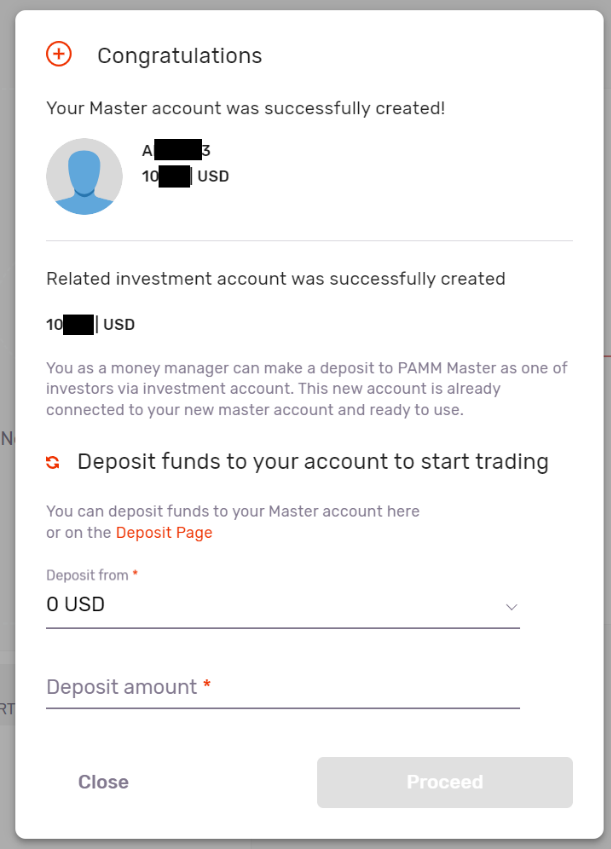
Then go to your email.
After successful registration, you will receive an email based on your username and password to log in to the Metatrader platform.
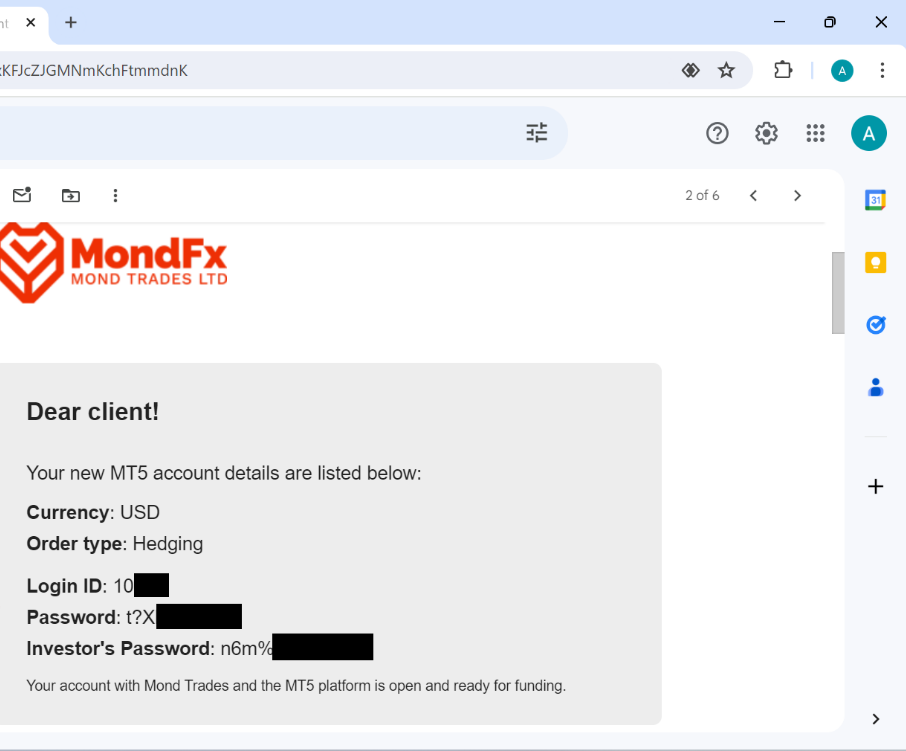
Each user account created includes a username and two passwords.
The trader must use the first password; In other words, you will be able to trade only when you enter the MetaTrader platform with the first password.
The second password (investor’s password) is only used to view the balance of the said account.
In fact, the investor’s password is used when the trader wants to inform the investor about his account or show him his account without giving him access to the trader.
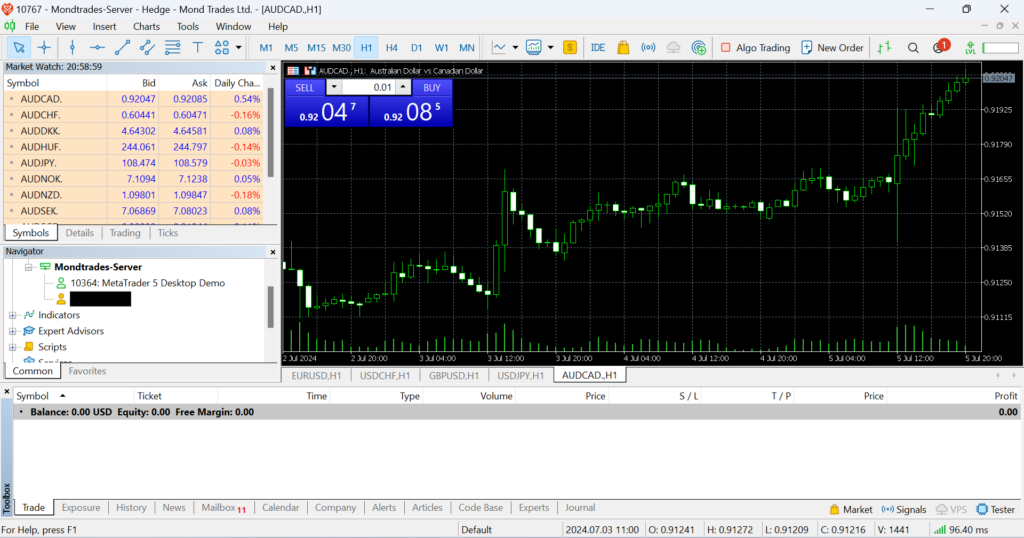
A view of the Metatrader platform on the trader’s user account (with the ability to trade)
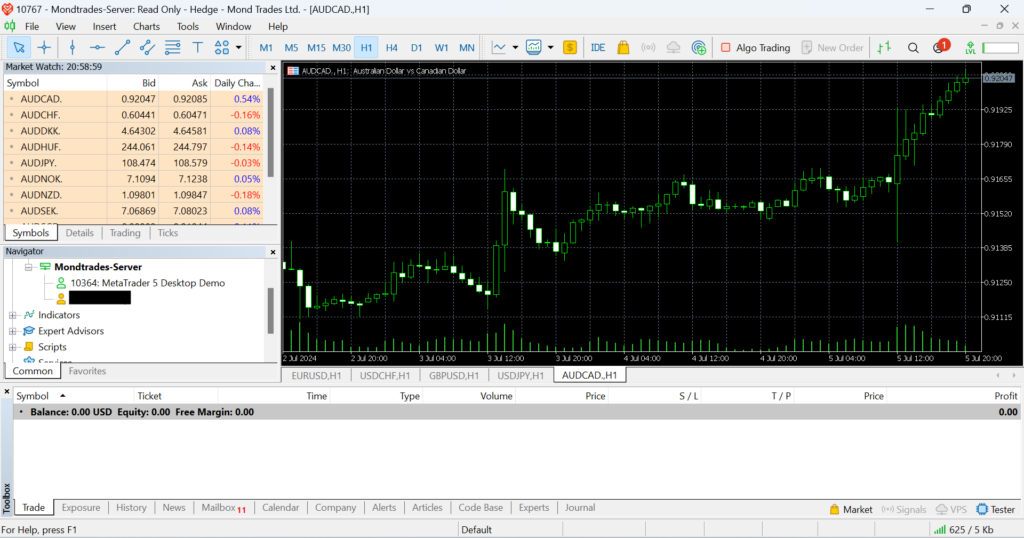
A view of the Metatrader platform on the investor’s user account (without the ability to trade)
PAMM trader account settings:
To enter your account settings, first click on My Accounts, then hold your mouse pointer over the indicated area until the three dots appear, then click on it.
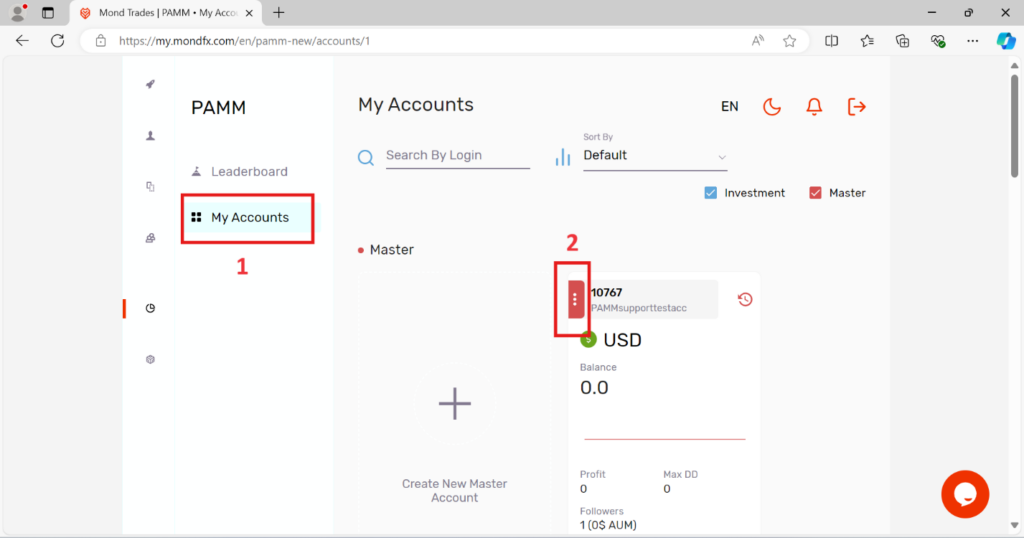
Description of the Subscription header:
By selecting the first header, you enter the Subscription section.

In this section, you can see the overview of your account, which includes the following information.
Balance: Total balance
Equity: Total floating balance after calculating profit and loss of open positions
Realized PnL: A criterion for evaluating the amount of profit and loss of closed transactions
Floating PnL: a measure to evaluate the amount of profit and loss of open transactions
Received Fees: Total fees received
In the lower part, you can see the information of members and investors.
Description of Trading Report header:
By selecting the specified section, you will enter the Trading Report header.
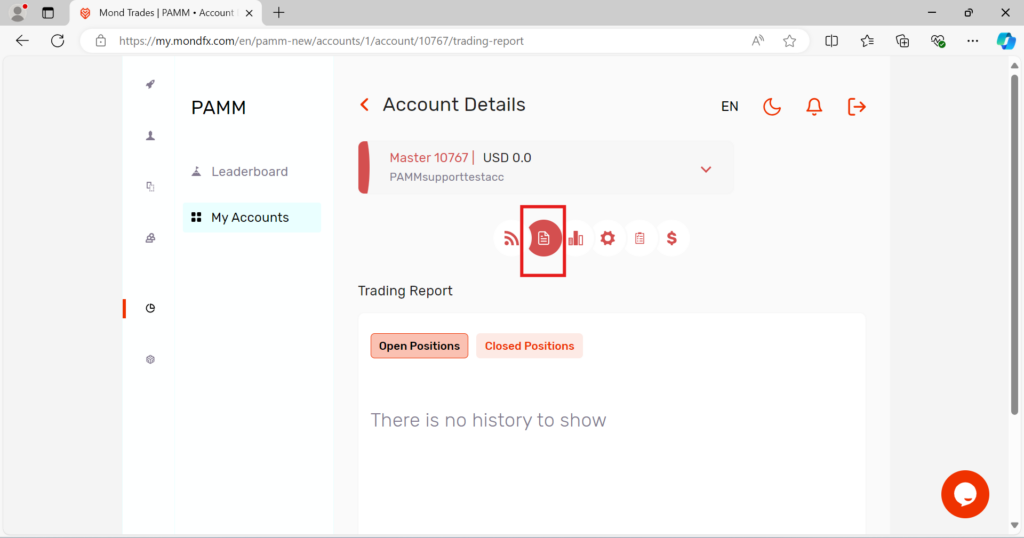
In this section, you can see your transaction report.
Description of the Statistic header:
By selecting the specified section, you will enter the Statistic tab.
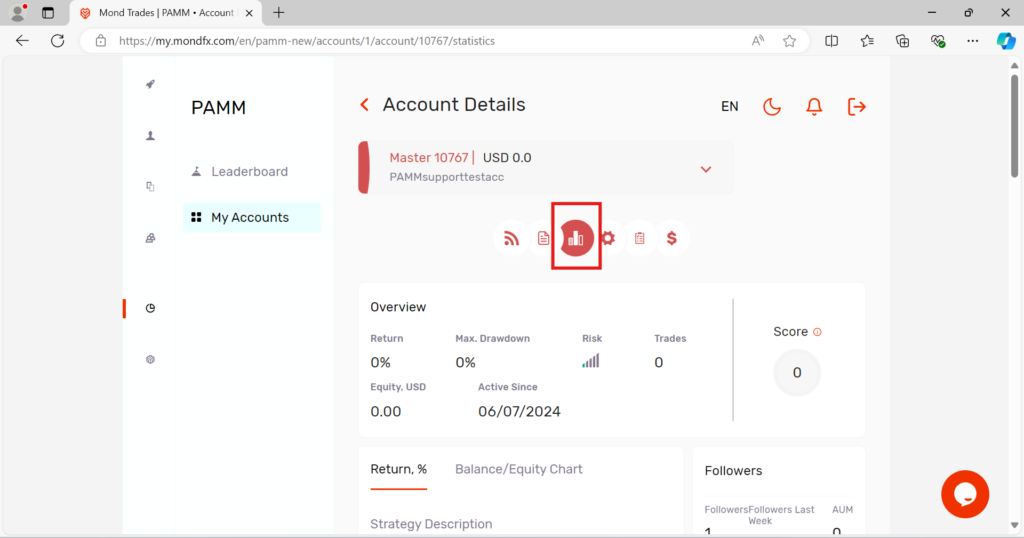
In this section, you can see the details of your account.
Description of the Settings tab:
By clicking on the specified section, you will enter the Settings section, where you can see the general settings of your account.
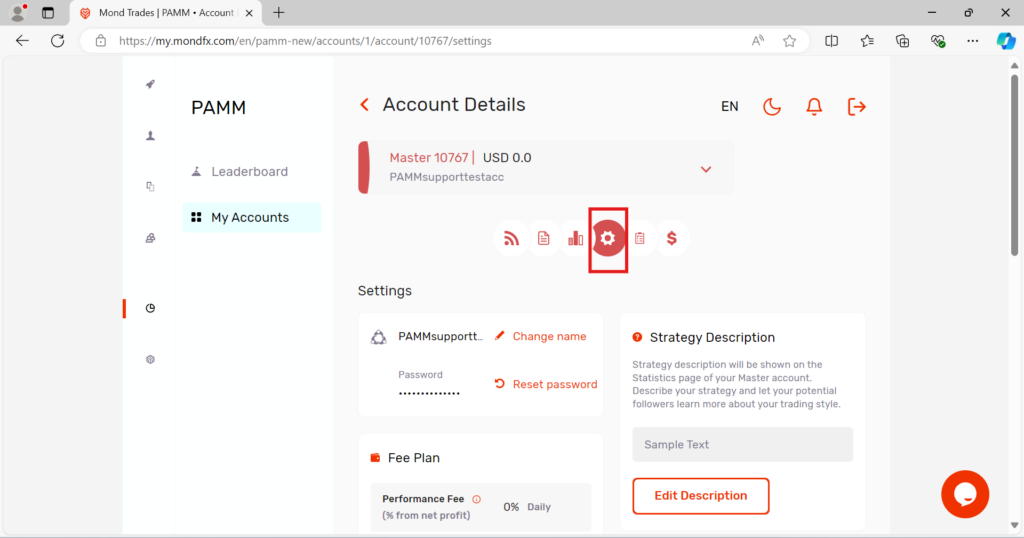
First part:
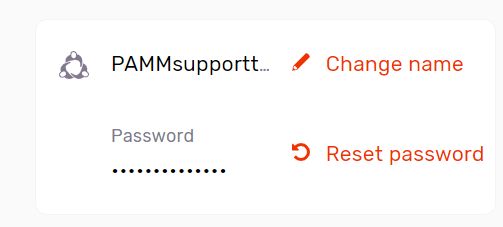
Second Part :
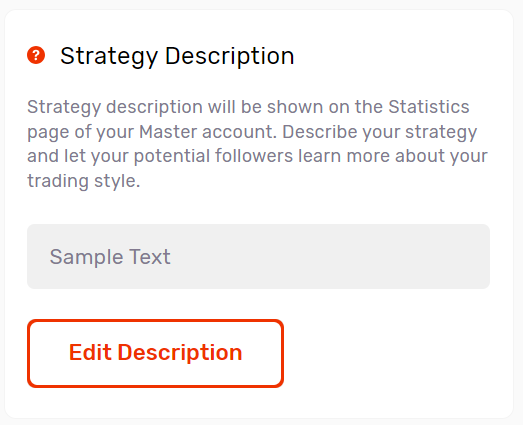
Through this section you can edit the description you have written about your PAMM account strategy.
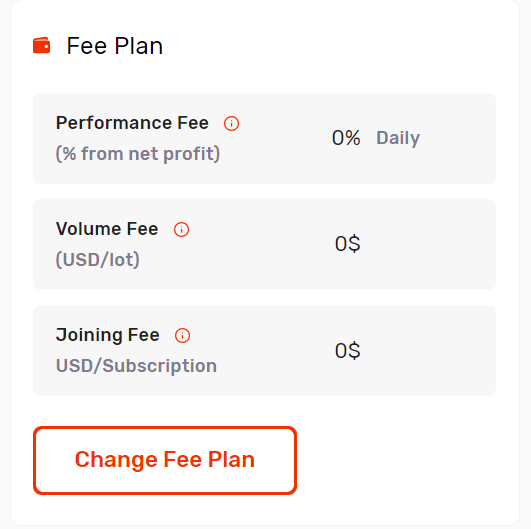
Through this section, you can edit the details of your PAMM account fees and charges.
performance fee: trader’s profit share in percentage
volume fee: the fee that must be paid by the investor for each lot of capital
joining fee: the initial membership fee paid by the investor to join the PAMM account.
third part:
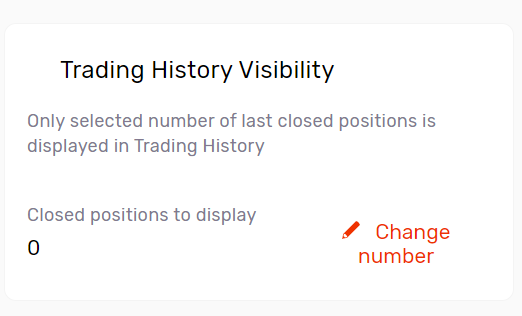
In this section, you can determine how many closed transaction positions should be displayed in the investor’s user account.
The fourth part:
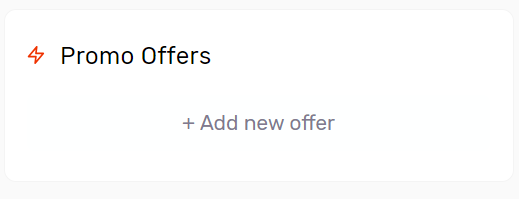
Through this section, you can create special offers for some special investors, such as incentive schemes and lower fees.
The fifth part:
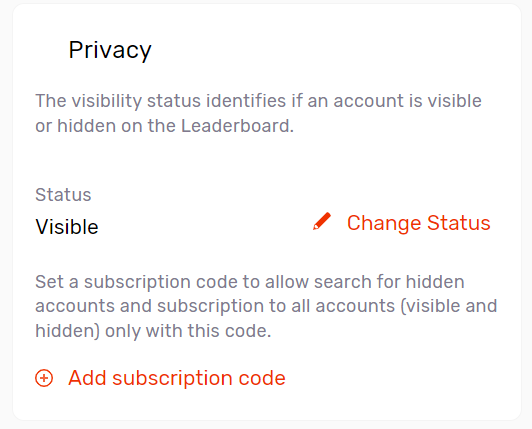
Through this section, you can make your master account visible or hidden in the leaderboard.
You can also add a code to register investors in your account through the Add subscription code option if you hide your account so that investors can find your account.
The sixth part:
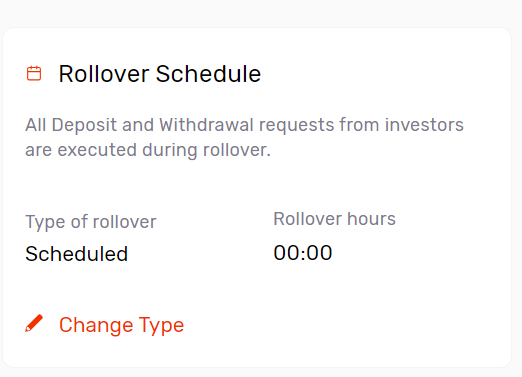
Using this section, you can set the Rollover Schedule settings. If the investor wants to make a withdrawal, it will be done automatically during these hours.
The seventh section:
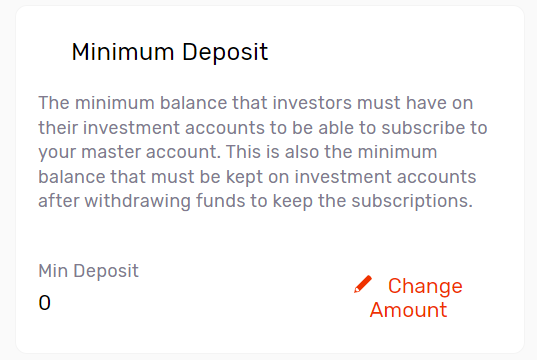
In this way, you can determine the minimum balance necessary for investors to register in your account.
Section eight:
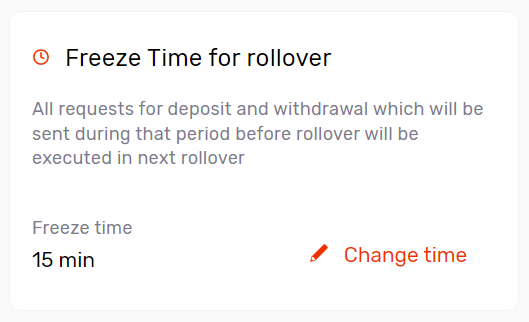
The setting unit of this part is minute. If the customer’s withdrawal request is registered during this period, his request will be transferred to the next Rollover.
Description of the Requests header:
By clicking on the specified part, you will enter the Requests tab.
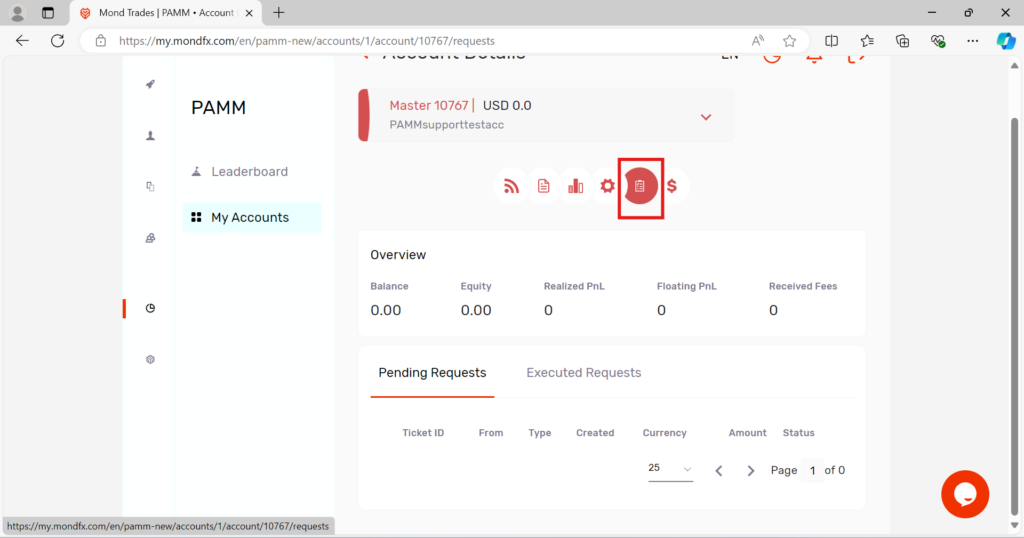
Requests for withdrawal and cancellation of investors’ membership are displayed in this section, which can be handled manually if desired.
Description of the Fee Payment header:
By selecting the specified section, you will enter the Fee Payment tab.
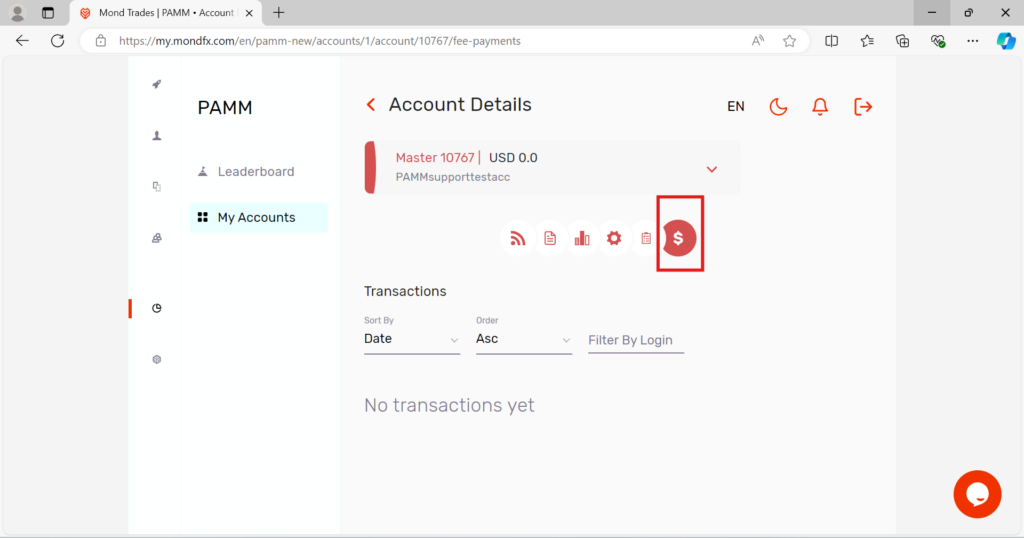
Through this section, you can view the transaction report of fees received in your account.
