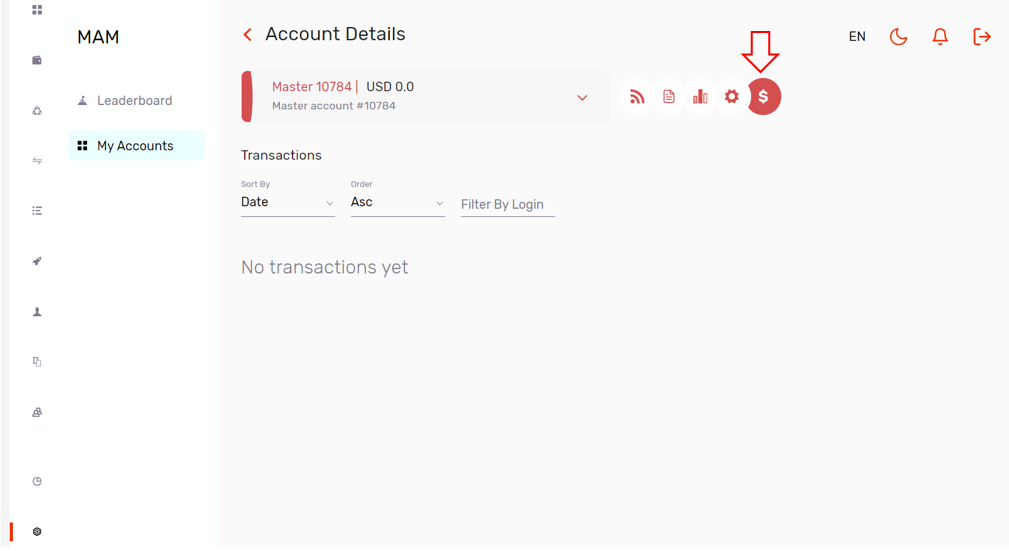There are 3 types of social trading investment accounts in MondFX. These 3 accounts are: PAMM, MAM and Copy Trade. MAM account is a type of social trading account for people who like to benefit from the trades of a more professional trader. Such an account can be suitable for people who have less knowledge about trading. In the MAM account, investors can connect their account to another trader’s account, then the trader makes any transaction, the transaction is automatically applied to other investors.
More information in MAM
You can compare the types of social trading accounts through the following table:
Account | balance | Transfer funds to the trader's account | View transactions | Possibility of instant withdrawal | The possibility of trading | Minimum deposit amount | Remaining capital in the investor's account | Ability to view transaction history | Ability to edit transactions |
MAM | × | × | relative to the trader's account | × | |||||
PMM | × | ×* | × | 1$ | × | × | × | ||
Copy Trading | × | relative to the trader's account |
MondFx broker has provided a safe platform for traders to invest and receive capital in MAM accounts. In this account model, the trader can trade using the capital of several investors. In these accounts, investors can see the transactions and the amount of trader’s profit and loss.
One of the features of this model of accounts is that the investor has the possibility of immediate withdrawal of the invested balance.
To create MAM accounts, you can enter this account model by visiting mondfx.com and selecting the MAM option in the left menu. In the Leaderboard option, information on the accounts created by traders for investment is presented. You can invest in this section by checking different accounts and comparing them to choose the option that suits your needs.
Currently, access to this account model is available on the old version of the website. The link to access the old version is placed in the relevant section. By clicking on the link on the page, you will enter the old version of the website with active MAM accounts.
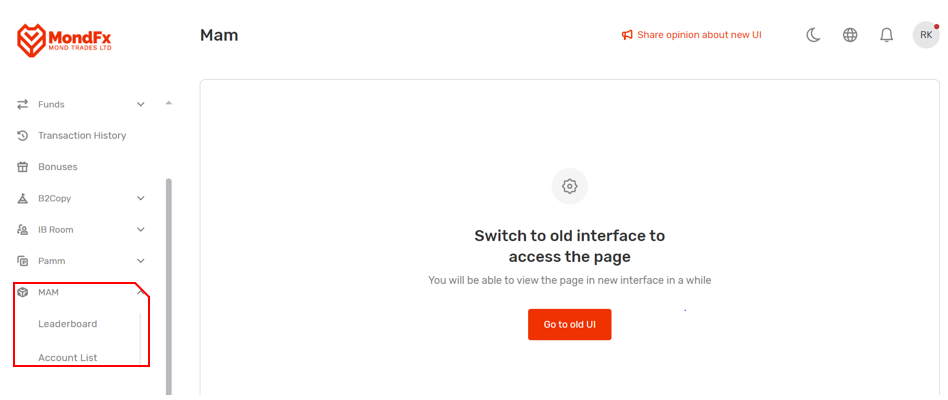
After entering the old version of the website, you can access the Leaderboard and My Accounts options.
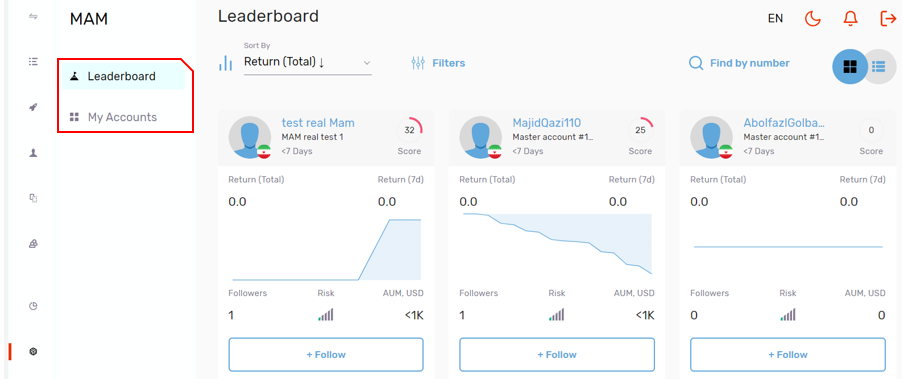
If you are a trader and you want to create a MAM account, you can start creating an account by selecting the My Accounts option and then selecting the Create New Master Account option.
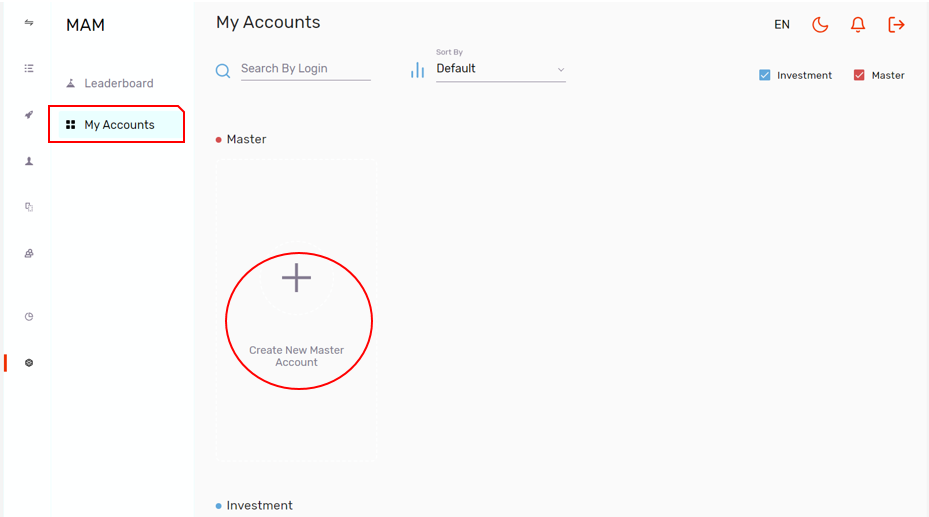
In the first step, the available options are completed automatically and you can go to the next step by clicking on the Proceed option.
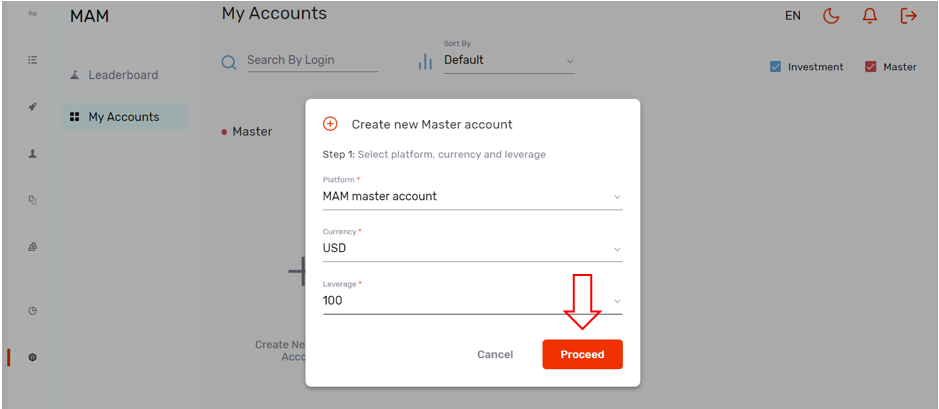
In the second step, you need to choose a name for your strategy (Strategy Name) and if you wish, you can enter a description about it (Strategy Description).
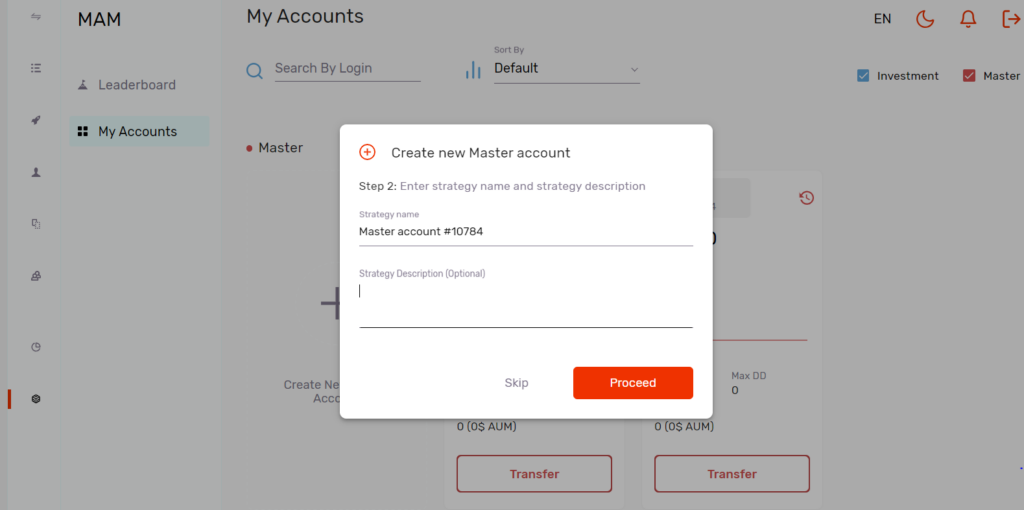
In the third step, you need to adjust your financial plan. In this section, the Performance Fee is the profit sharing percentage between the trader and the investor, which can be adjusted on a daily, weekly and monthly basis, the Volume Fee is the price of each trading unit (lot) that is paid to the trader from the investor’s account, and the Joining Fee is the determined price paid by each investor to start investing.
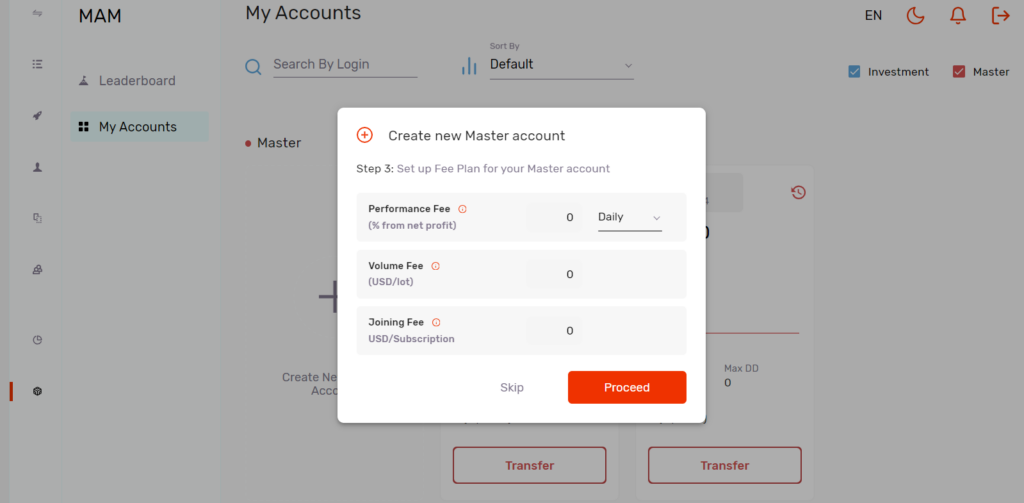
In the fourth step, you can use a nickname and picture (optional) for the account.
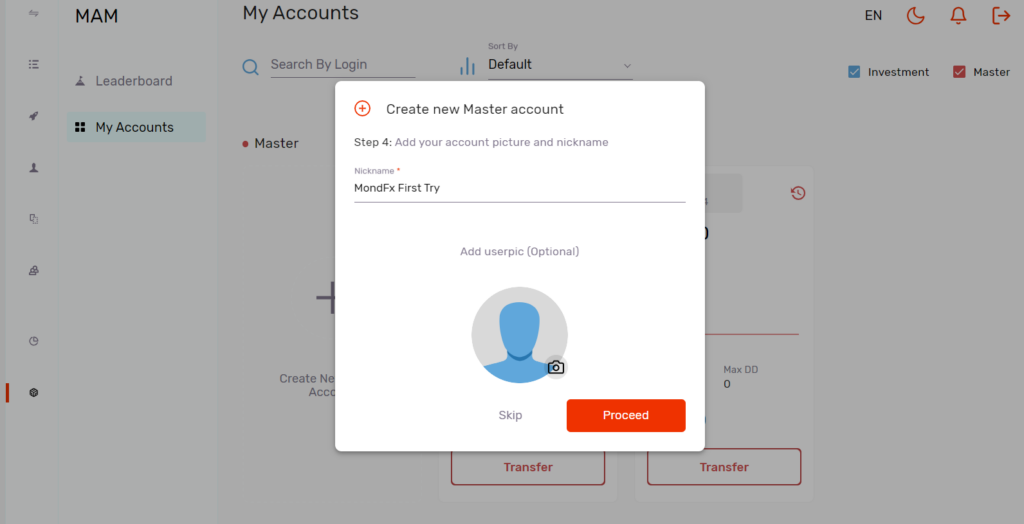
Congratulations. Your MAM trading account has been created and you can deposit your desired amount (Deposit amount) to it at this stage. To deposit, you can make a transfer from other accounts in the broker or your main wallet in the broker (Deposit from).
The username and password have been sent to you via email and you can log in to your account on the Metatrader 5 trading platform by this information.
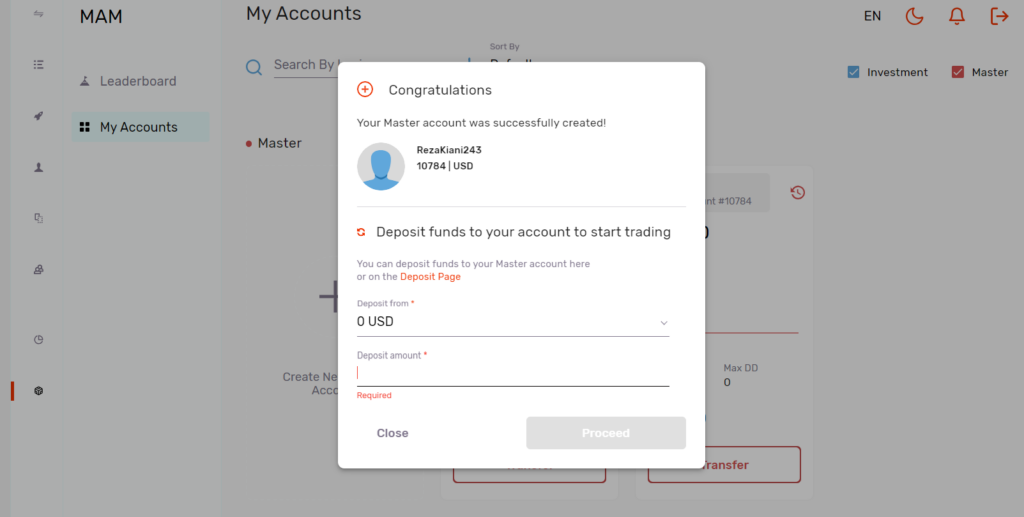
To use the Metatrader 5 software, download the installable file of this software from the mondfx.com website. After installation, by opening the MetaTrader 5 software, selecting the File option and then selecting the Login to Trade Account option, you can access your trading account on the MetaTrader 5 platform by entering the account details (username and password received via email).
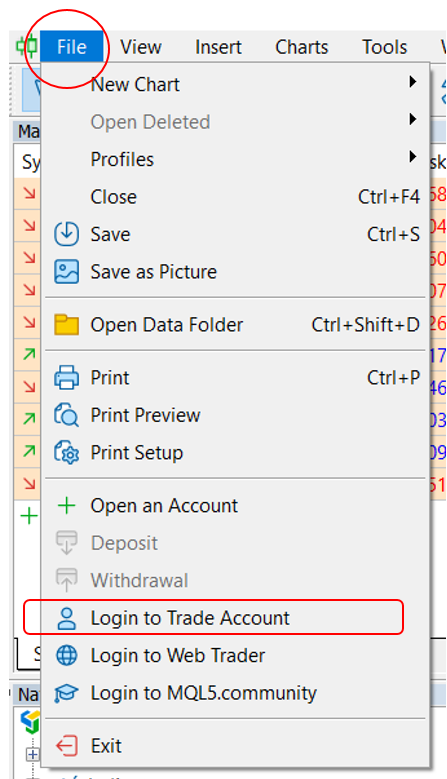
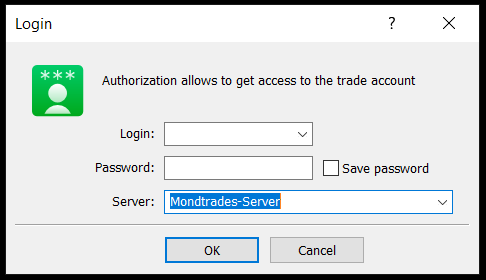
In the user account (my.mondfx.com), you can see the list of investors on your account by selecting the MAM account on the first tab of the settings page.
By activating the Pause Copy option, trading in investors’ accounts will be stopped. The Reverse Copy option opens the trades opened in the trader’s account in the opposite direction in the investor’s account (a sell position is executed instead of a buy position and a buy position is executed instead of a sale). In the Allocation Method section, it is possible to change the way transactions are applied in the investor’s account, so that in the Proportionally to Balance option, the transaction is based on the amount of the investor’s account balance, in the Proportionally to Equity option, the transaction is based on the equity amount, in the Proportionally to Balance * Ratio option based on the amount of the account balance multiplied by the risk ratio (determined in the same table), in the option Proportionally to Equity * Ratio based on the amount of equity of the account multiplied by the risk ratio, in the Fixed Lot Allocation option based on the equivalent of the fixed volume opened in the trader’s account and Finally, in the Ratio Multiplier option, based on the equivalent of the fixed volume opened in the trader’s account, the risk ratio is multiplied.
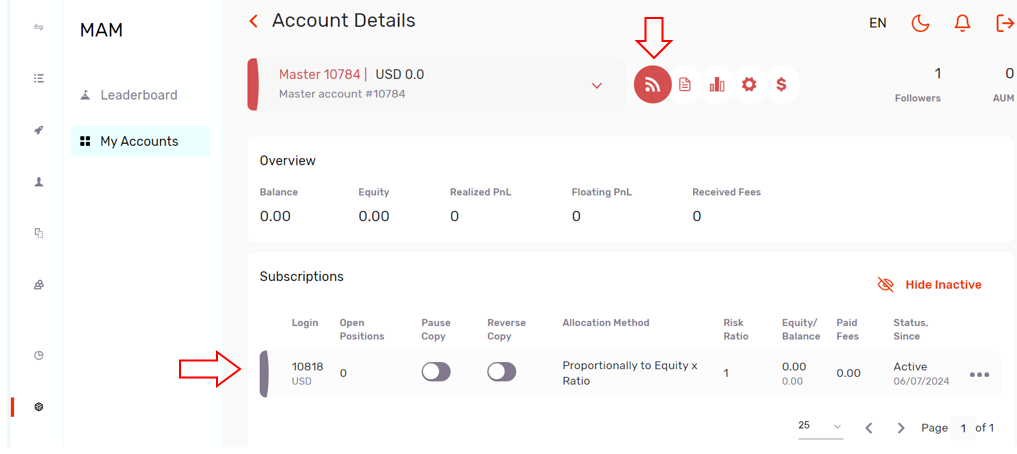
Keep in mind that in order to save the applied changes, it is necessary to confirm the changes by clicking on the tick icon.
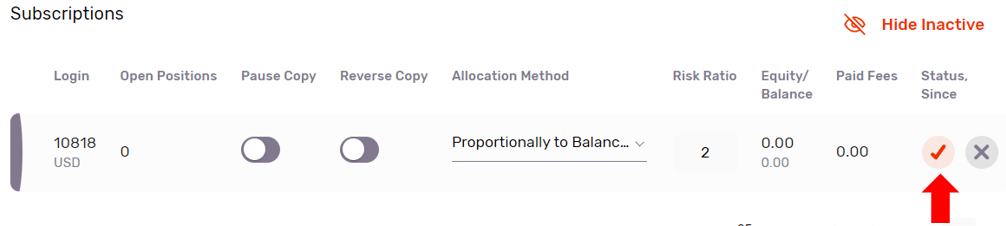
In the Trading Report option, it is possible to view the history of transactions.
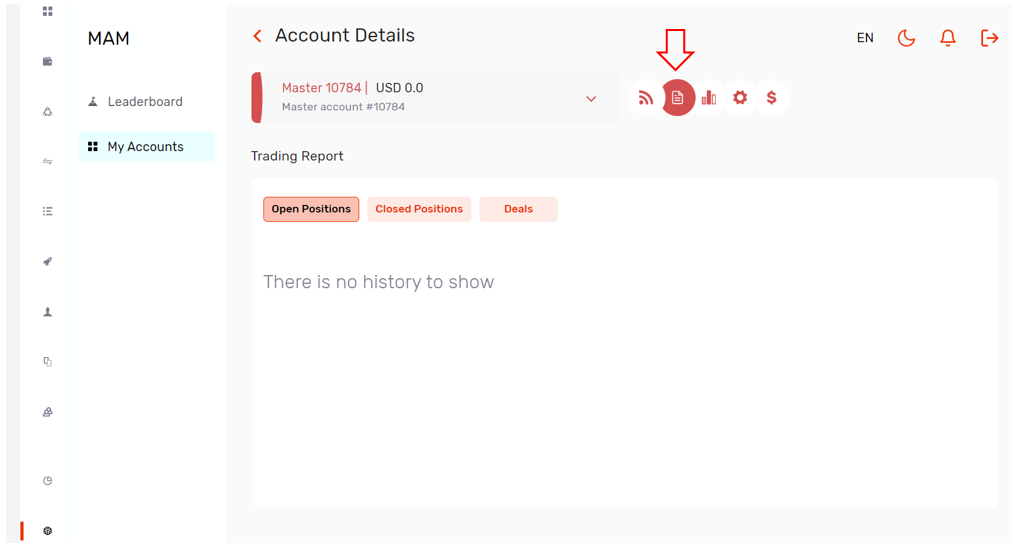
In the Statistics option, the transaction details are presented in the form of descriptive statistics.
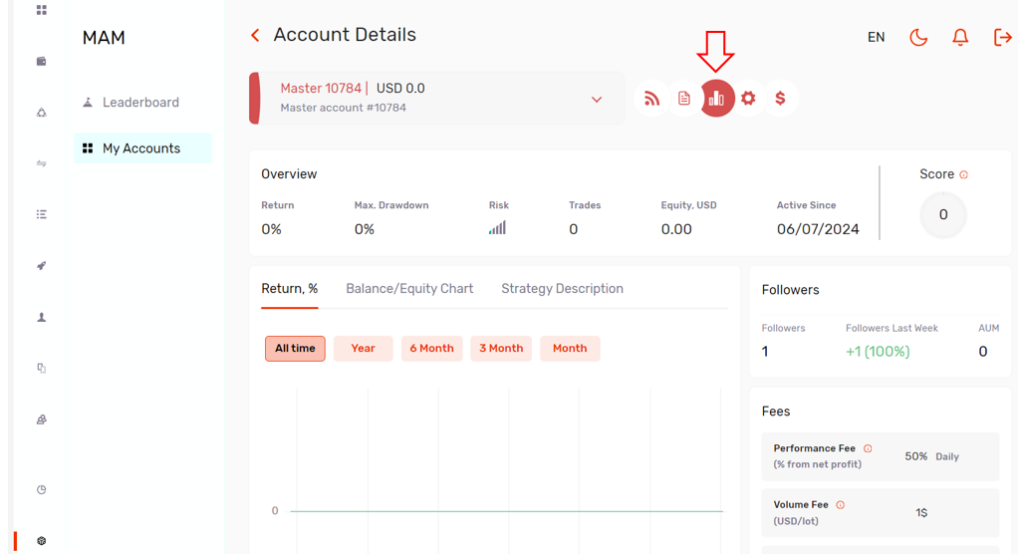
In the Setting option, it is possible to change the account password of the trading platform and the settings related to your MAM account.
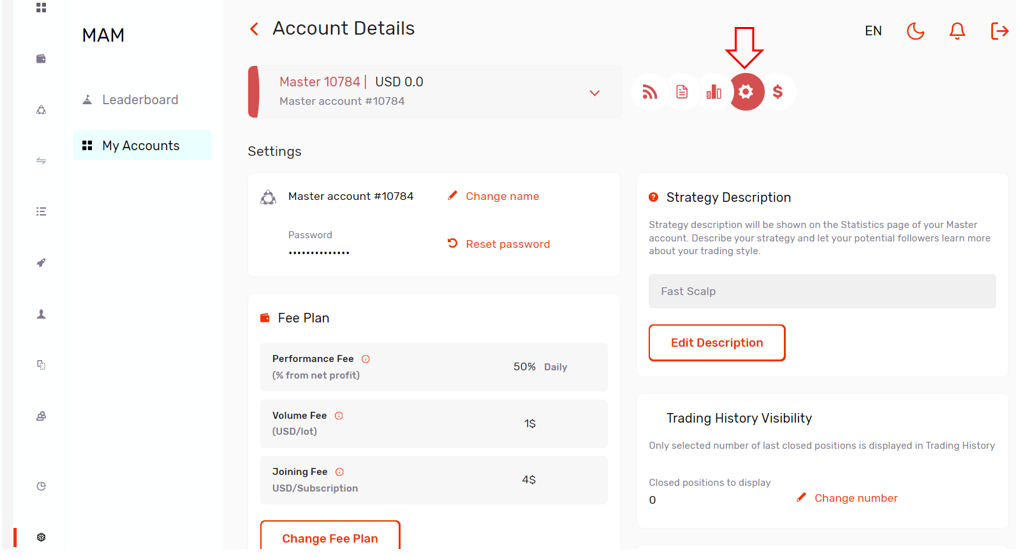
By clicking on the specified section, you will enter the Settings section, where you can see the general settings of your account.
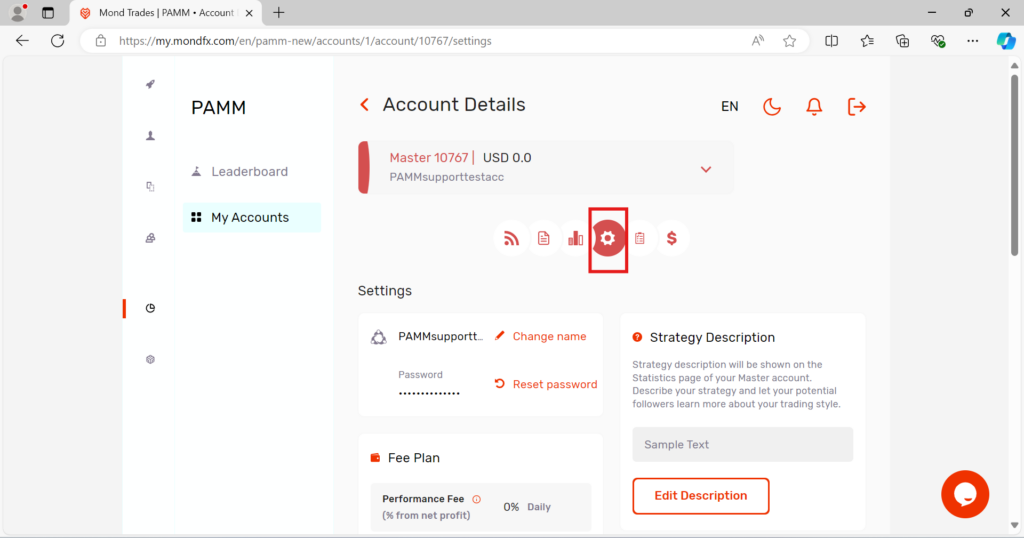
The first section:
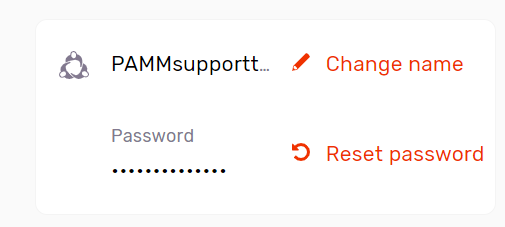
The second section:
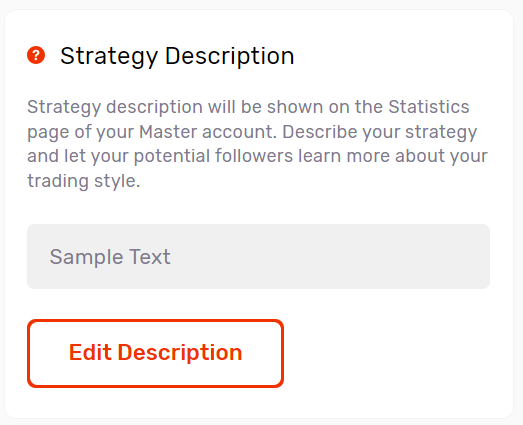
Through this section you can edit the description you have written about your PAMM account strategy.
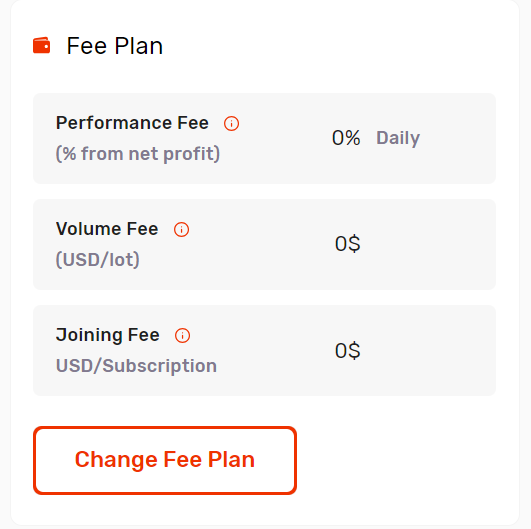
Through this section, you can edit the details of your PAMM account fees and charges.
performance fee: trader’s profit share in percentage
volume fee: the fee that must be paid by the investor for each lot of capital
joining fee: the initial membership fee paid by the investor to join the PAMM account
The third section:
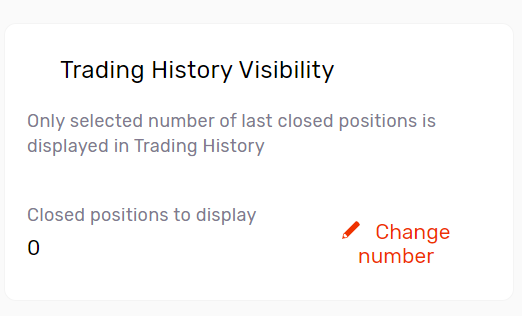
In this section, you can determine how many closed transaction positions should be displayed in the investor’s user account.
The fourth section:
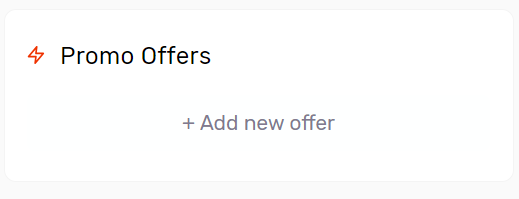
Through this section, you can create special offers for some special investors, such as incentive plans and lower fees.
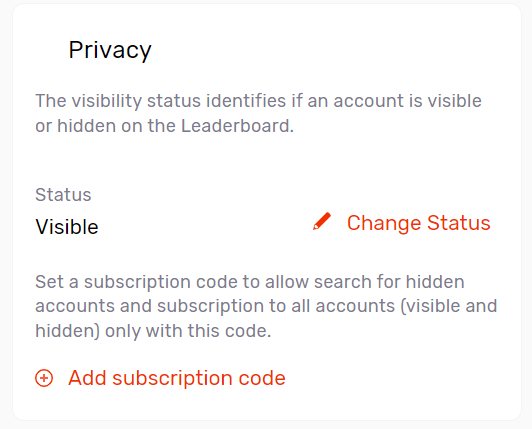
Through this section, you can make your master account visible or hidden in the leaderboard.
You can also add a code to register investors in your account through the Add subscription code option if you hide your account so that investors can find your account.
Transactions made, including changes related to the payment of your MAM account fees, can be seen in the Fee Payments section.