Steps to open a PAMM account as an investor:
First, log into your account at my.mondfx.com.
Note: Currently, to use social trading accounts, you must use the old user interface of the site.
Click on the PAMM button from the left menu.
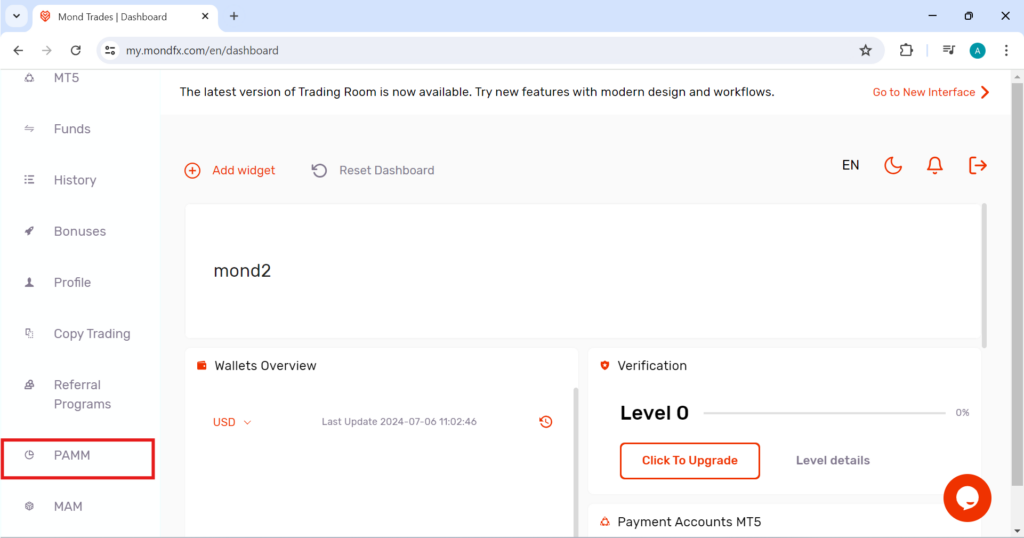
Click on the My Accounts section.
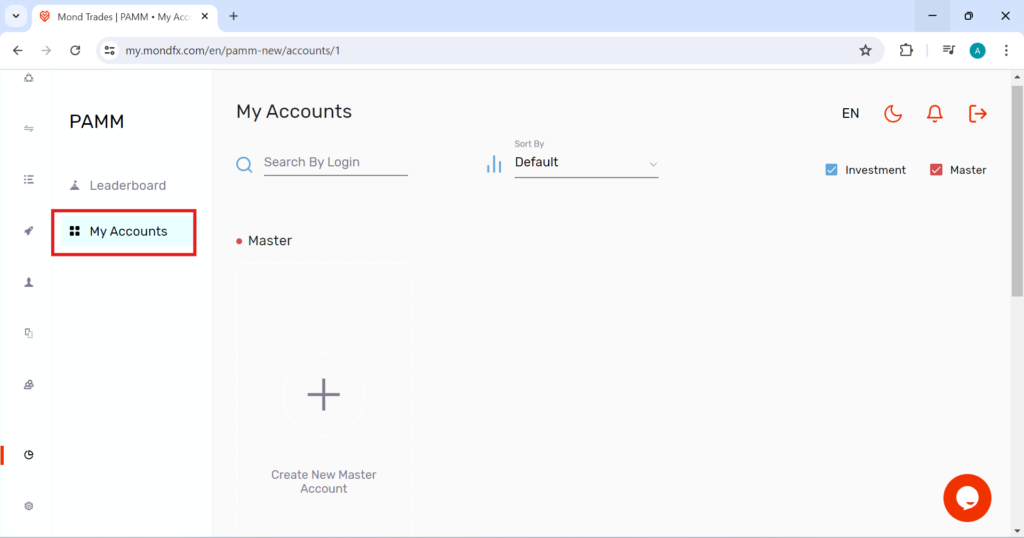
Click on Create New Master Account.
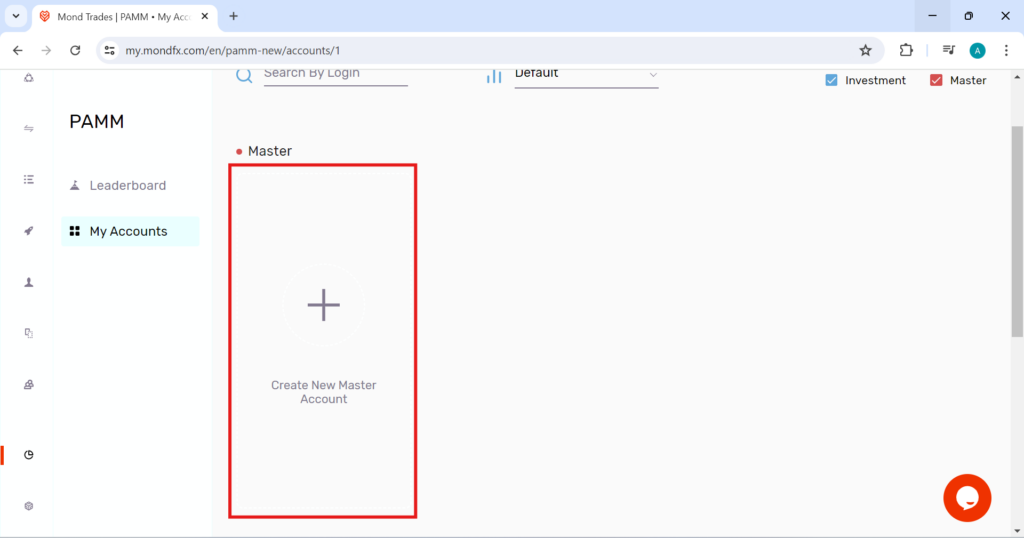
Go to the bottom of the page and click on Create New Investment Account.
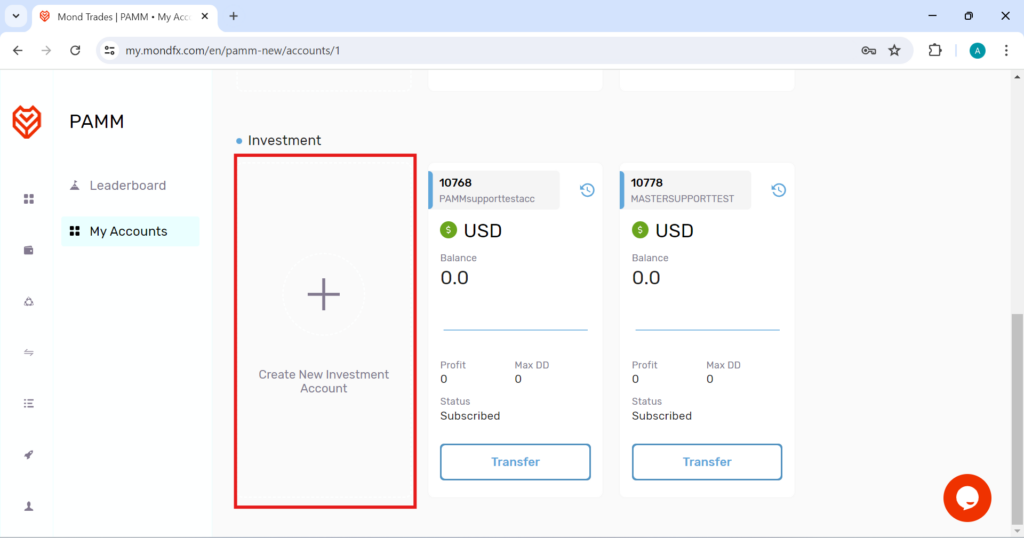
In the opened menu, enter the desired values as follows.
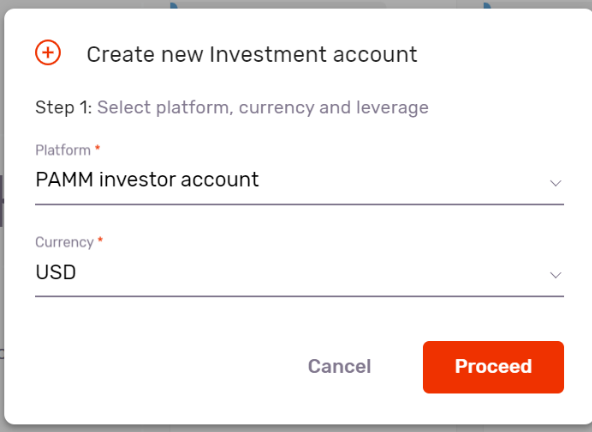
Then click the Proceed button to go to the next step.
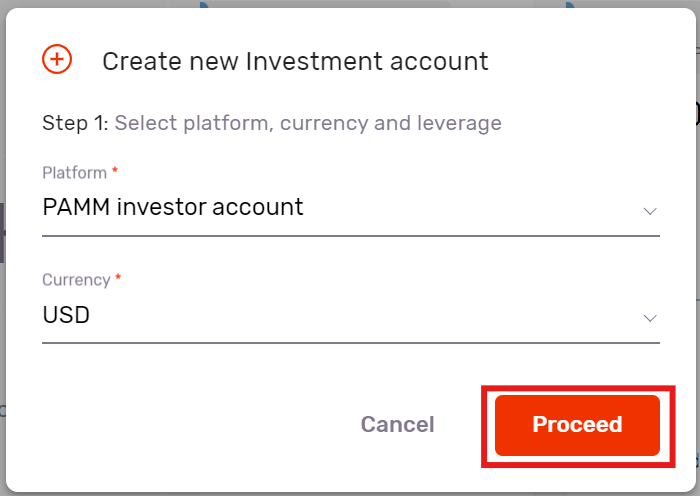
Your account will be created immediately and will be displayed on the My Accounts page.
Also, an email will be sent to you based on the successful opening of the PAMM account.
How to join an investor account to another trader account:
After clicking on PAMM from the left menu, click on Leaderboard.
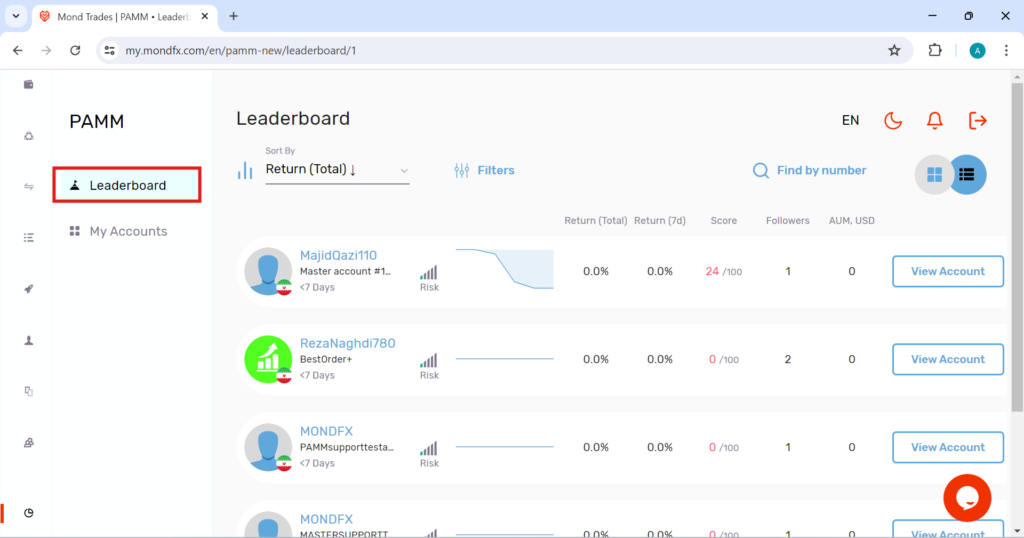
On the opened page, you can see the accounts of traders who offer PAMM social trading.

You can search for the trader you want by using the account number or sort the displayed traders in the order of returns, followers, points, etc. You can also filter these items.
Find the trader you want and click on the Follow button in front of it.
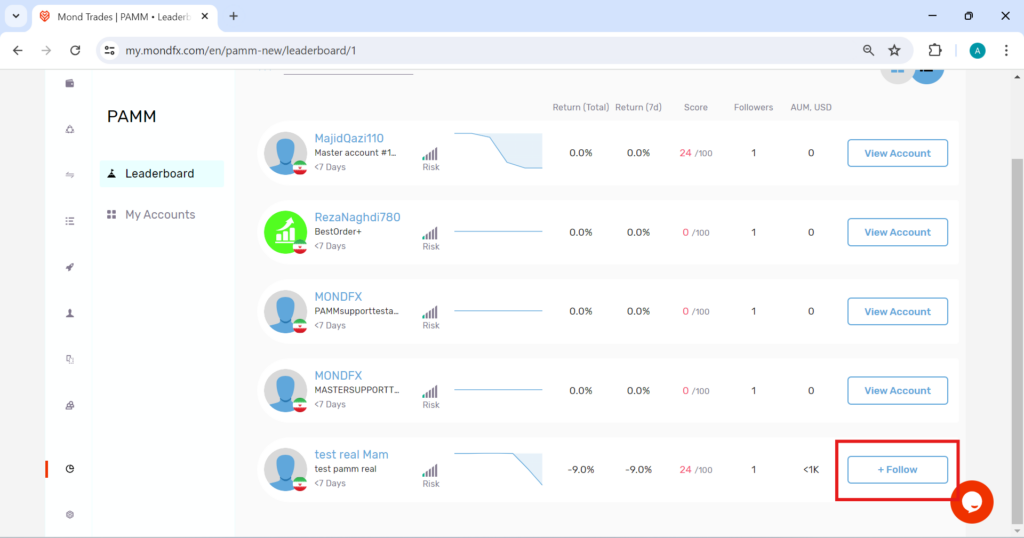
Then the opposite page will be displayed. Complete the requested values as follows.
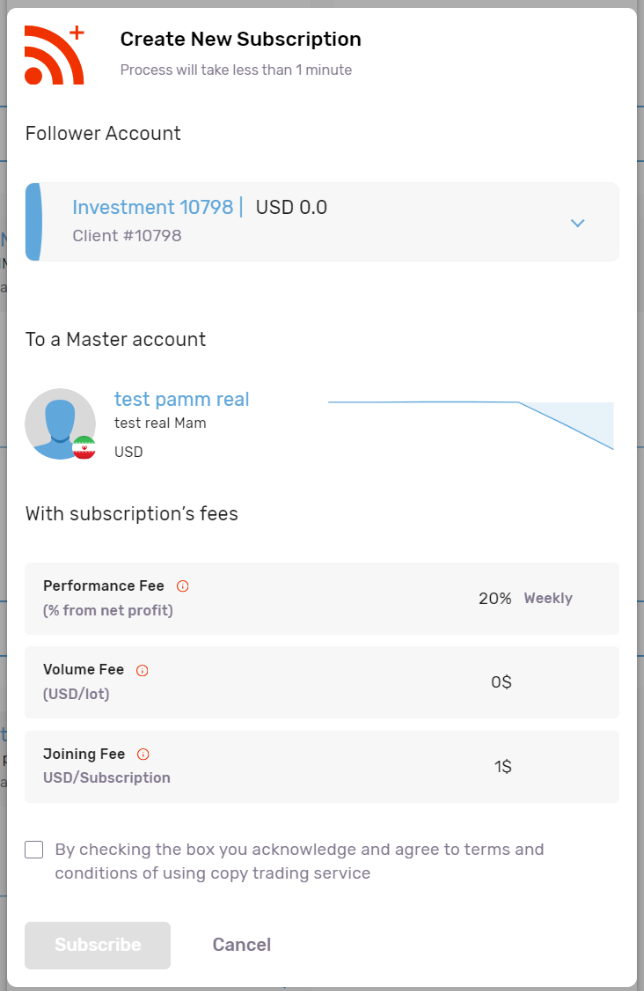
Click on the Subscribe button.
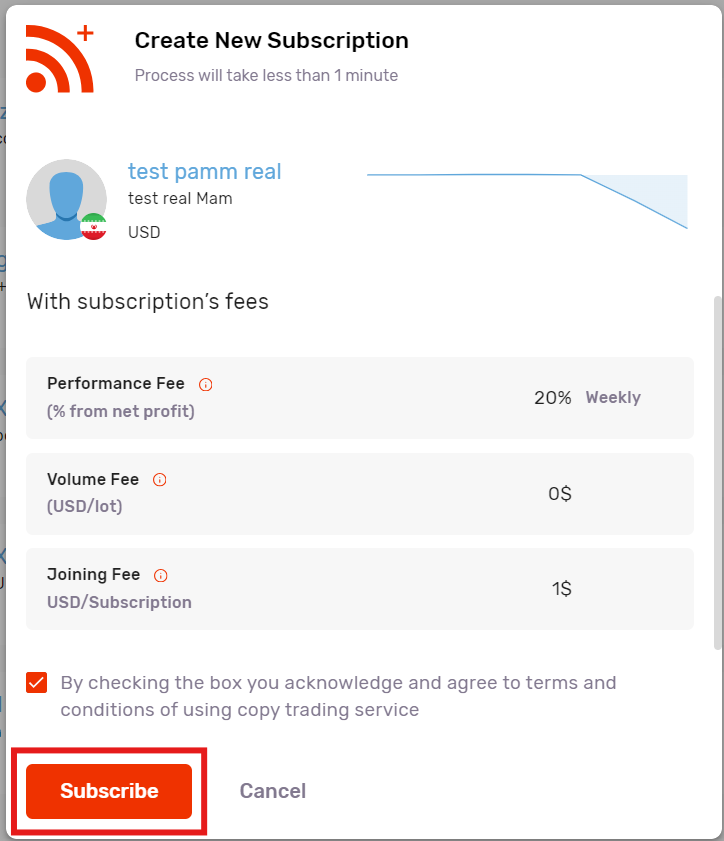
Then the following page will be displayed for you. At this point, your membership has been successfully completed. You can enter the requested values as follows. If you do not want to make a deposit at this stage, click the Cancel button.
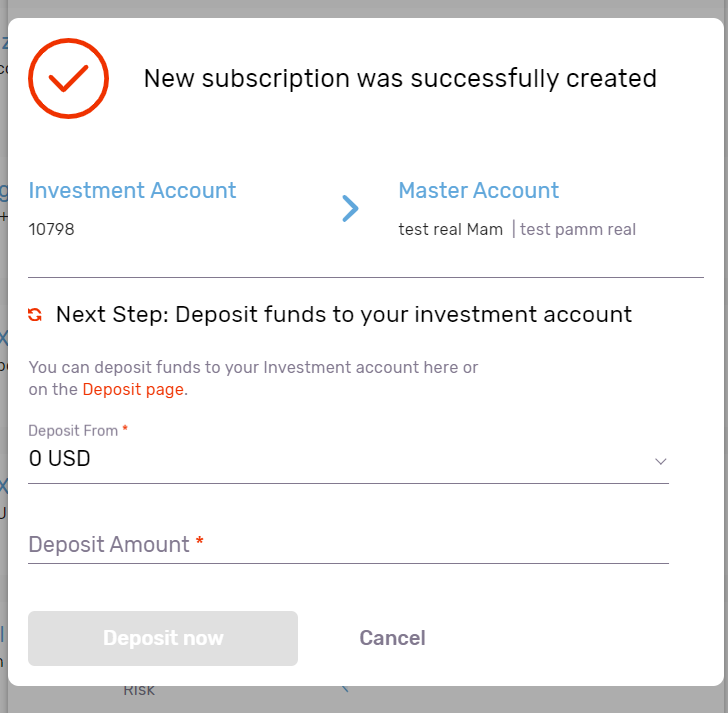
PAMM investor account settings:
To access your account settings, first click on My Accounts, then hold your mouse pointer over the indicated area until the three dots appear, then click on it.
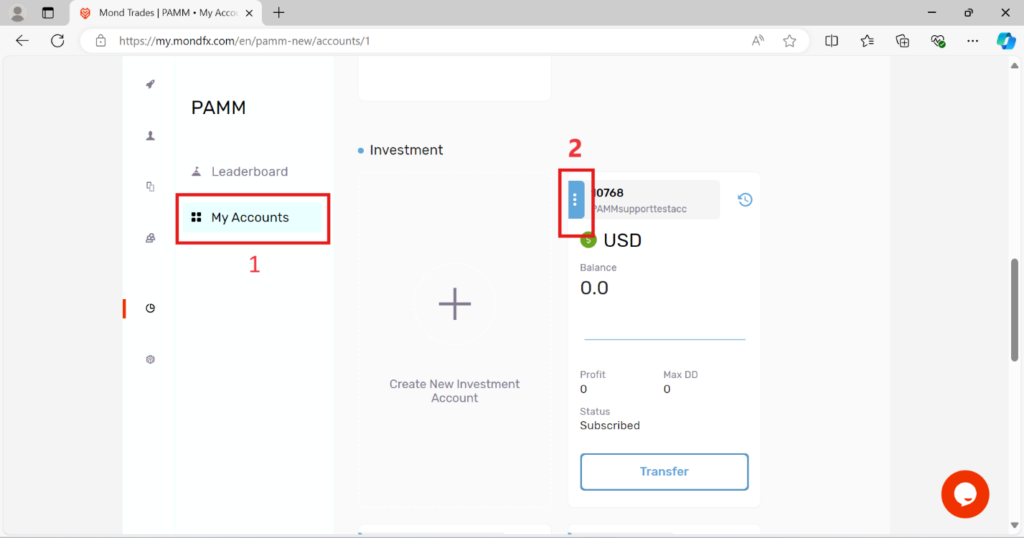
Description of the Subscription header:
By selecting the first header, you enter the Subscription section.
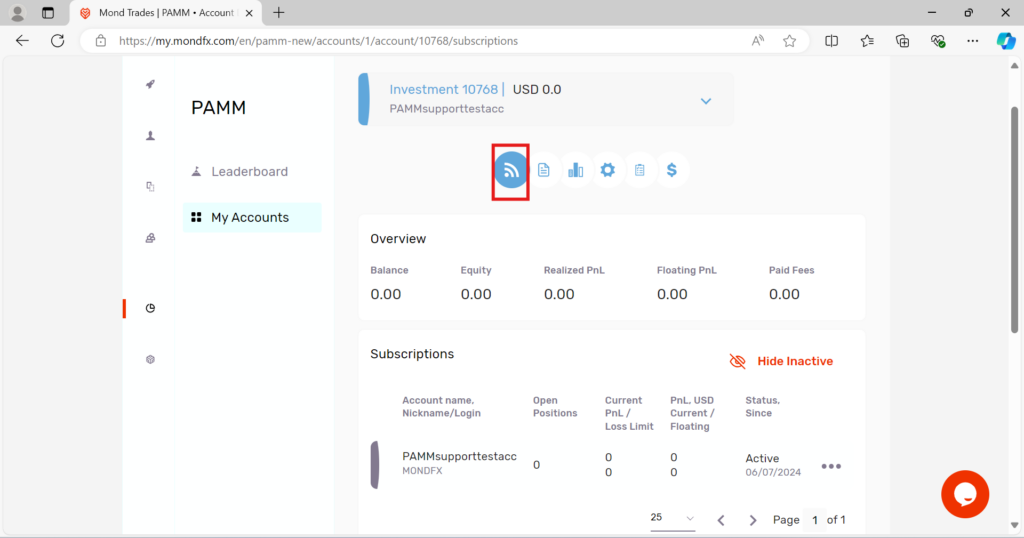
In this section, you can see the overview of your account, which includes the following information.
Balance: Total balance
Equity: Total floating balance after calculating profit and loss of open positions
Realized PnL: a measure to evaluate the amount of profit and loss of closed transactions
Floating PnL: a measure to evaluate the amount of profit and loss of open transactions
Received Fees: Total fees paid
You can see your membership information at the bottom.
Description of Trading Report header:
By selecting the specified section, you will enter the Trading Report header.
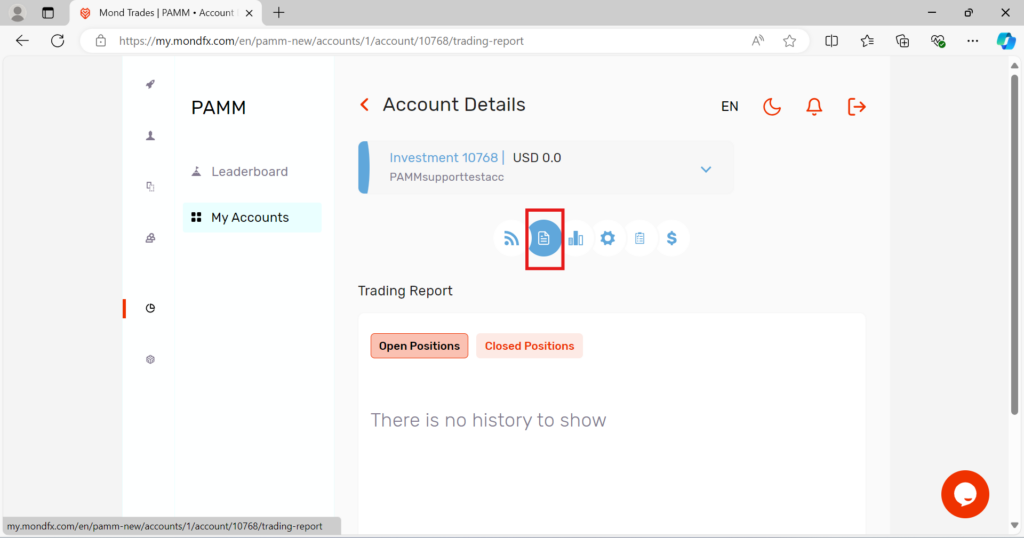
In this section, you can see your transaction report.
Description of the Statistic header:
By selecting the specified section, you will enter the Statistic tab.
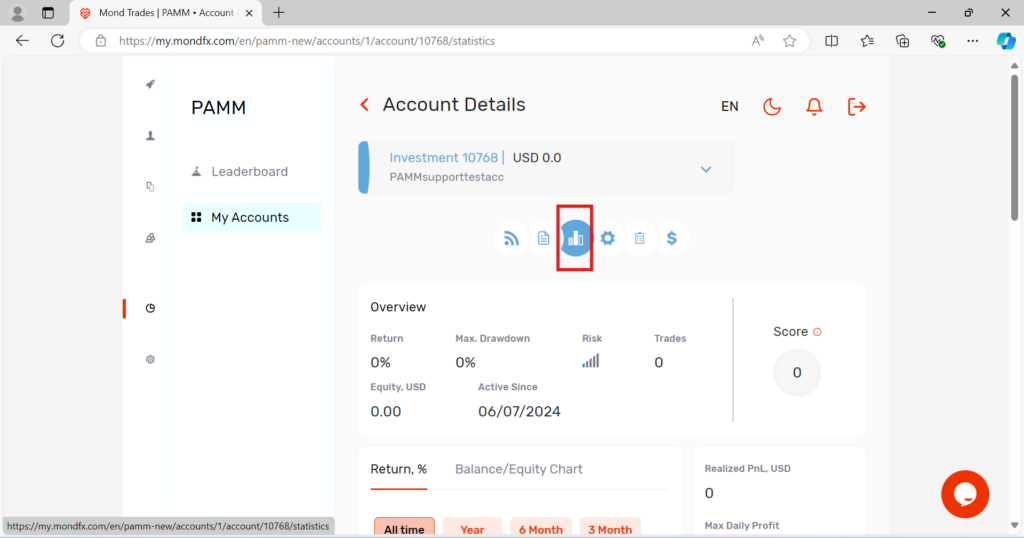
In this section, you can see the details of your account.
Description of the Settings tab:
By clicking on the specified section, you will enter the Settings section, where you can see the general settings of your account.
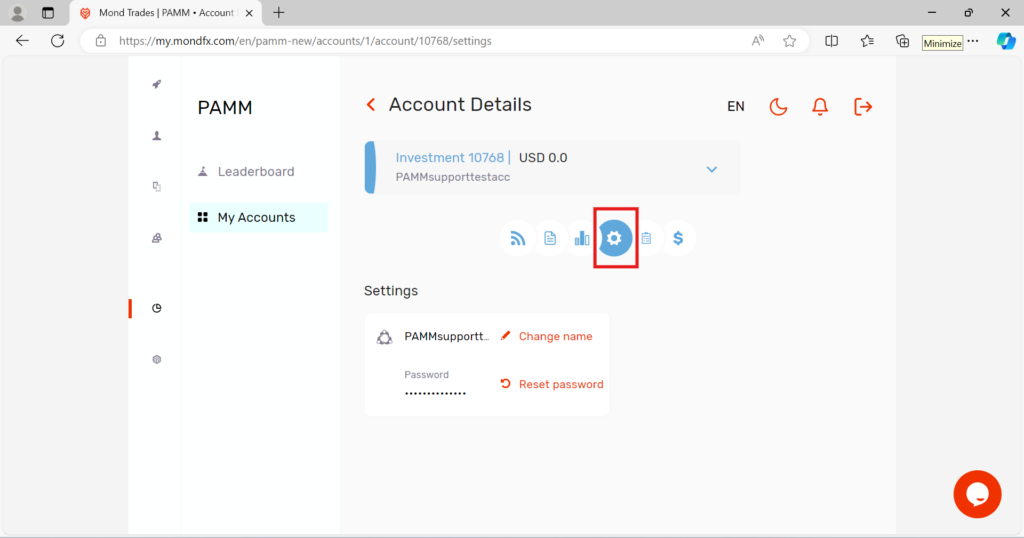
You can edit your username and password through this section.
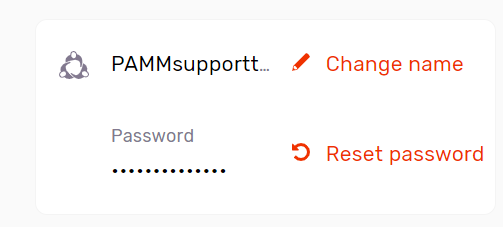
Description of the Requests header:
By clicking on the specified part, you will enter the Requests tab.
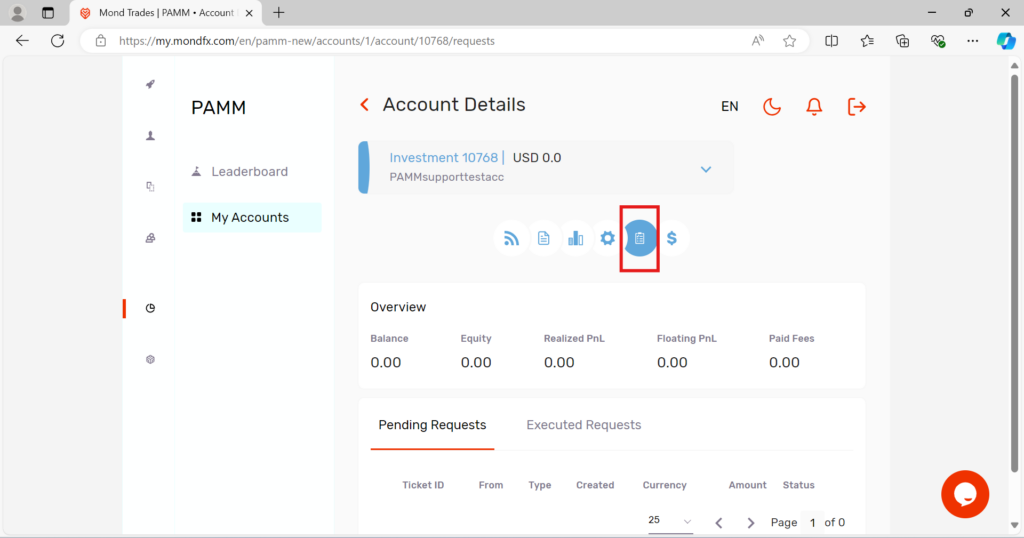
Requests for withdrawing and canceling membership are displayed in this section.
Description of the Fee Payment header:
By selecting the specified section, you enter the Fee Payment section.
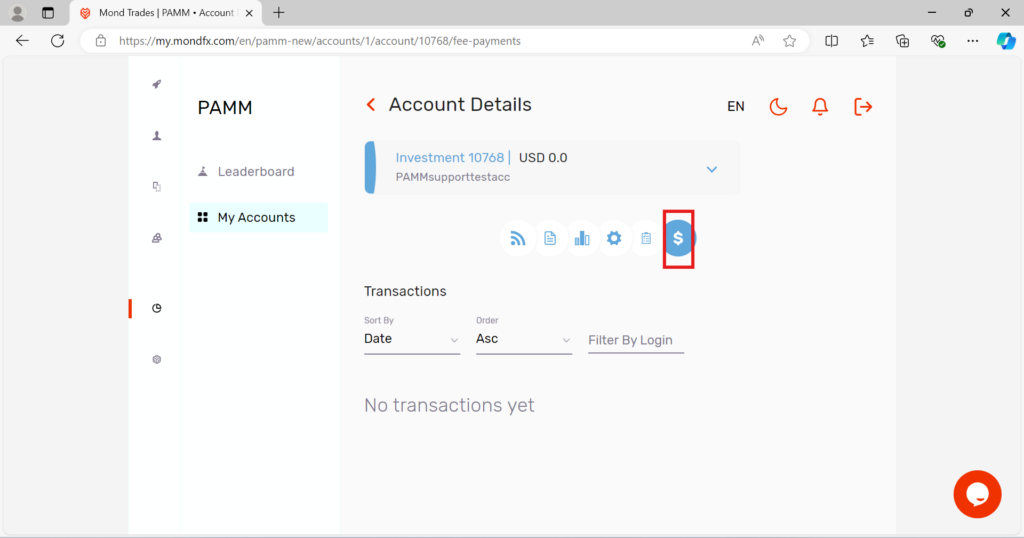
Through this section, you can see the transaction report of the expenses paid in your account.
